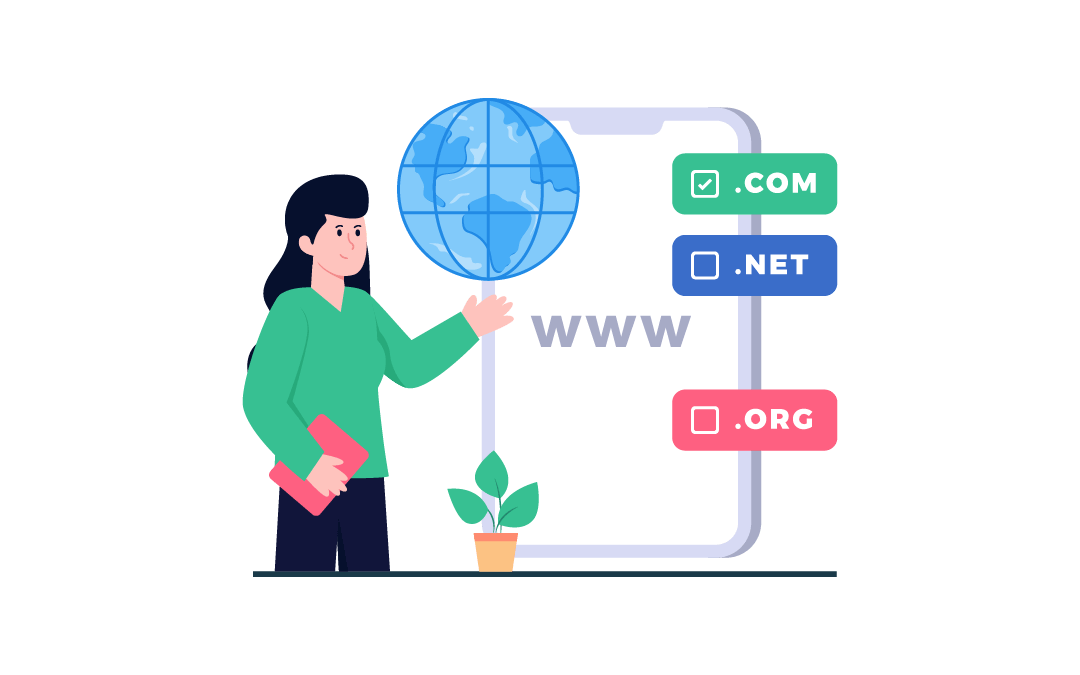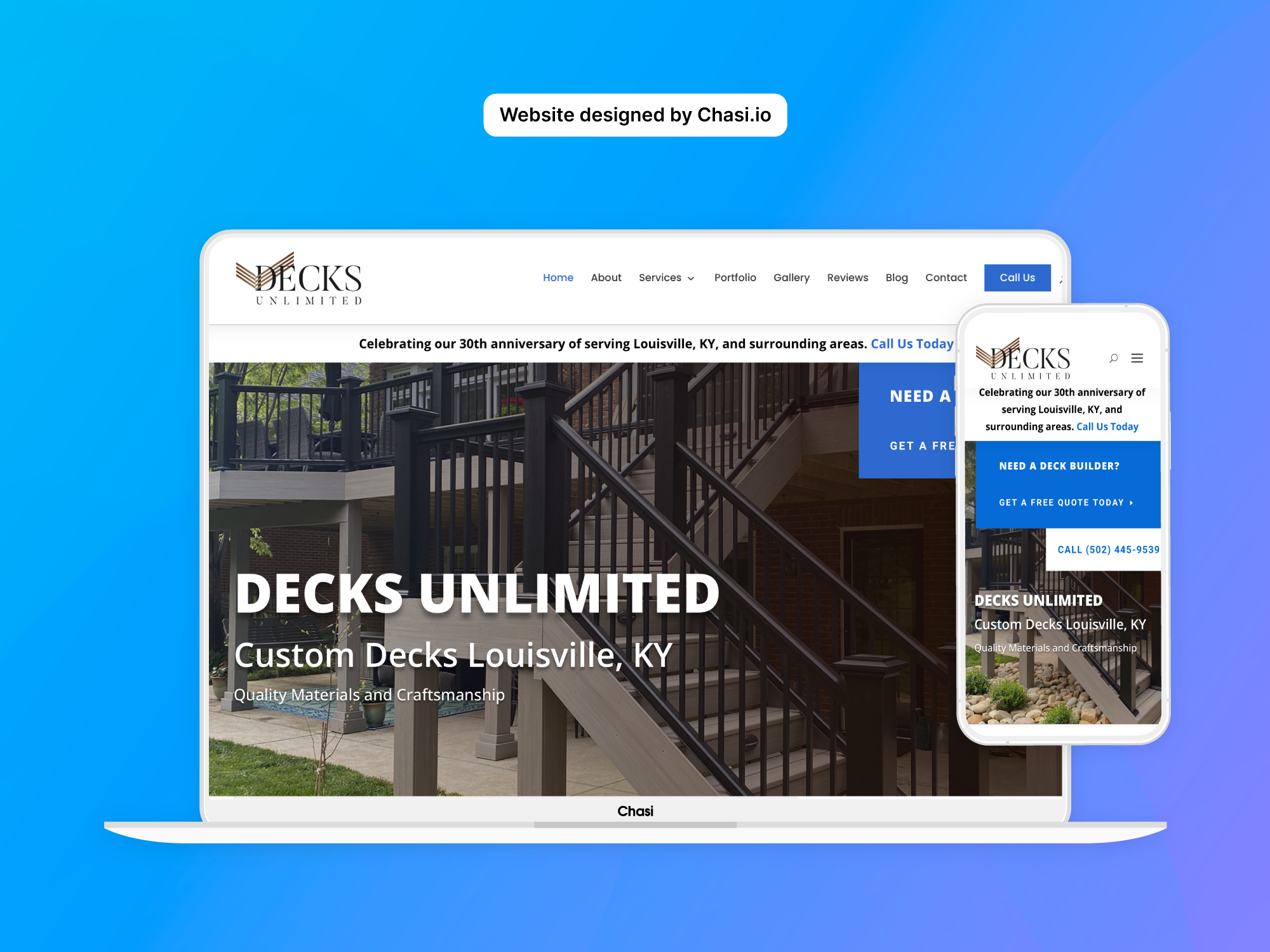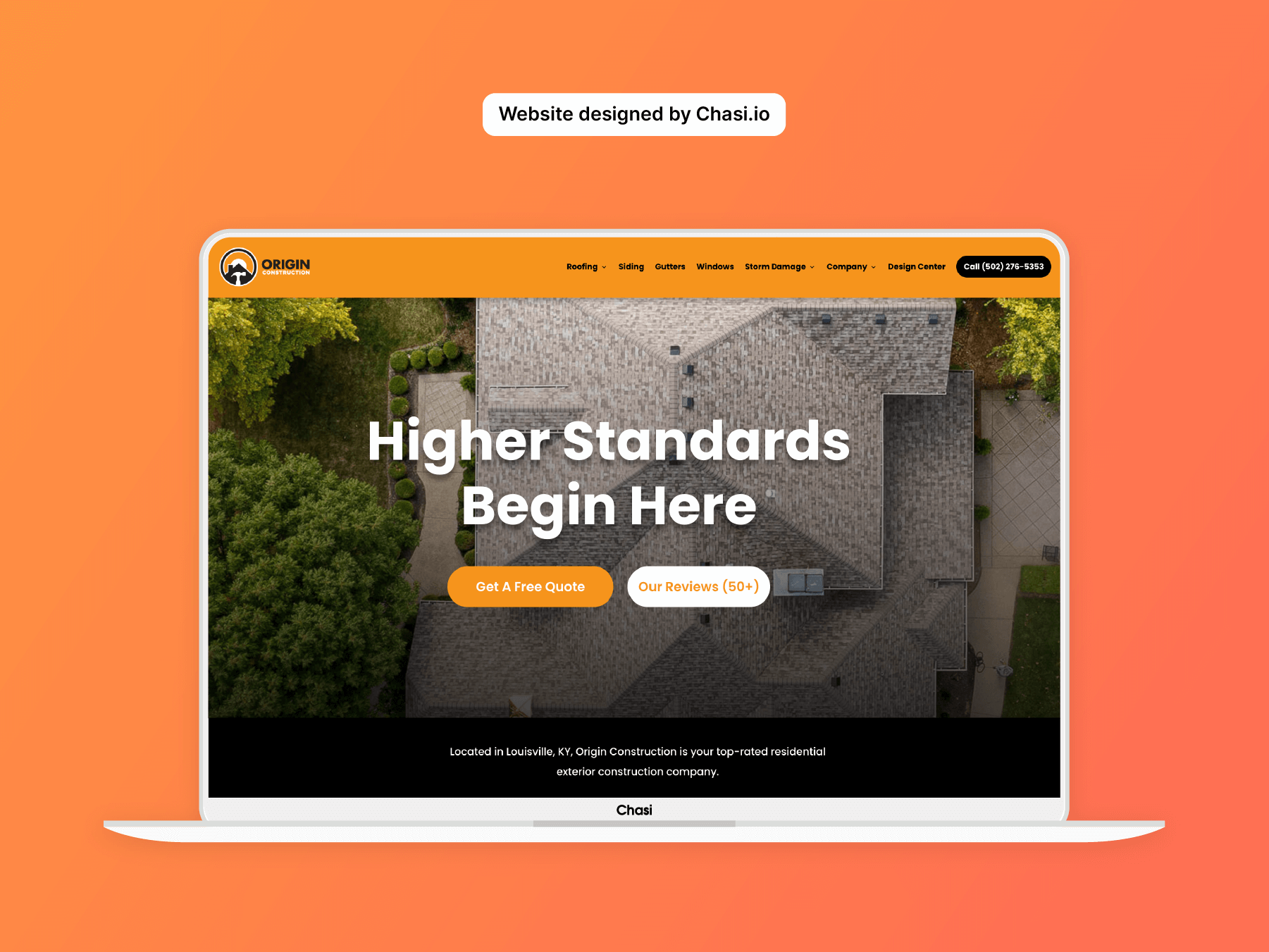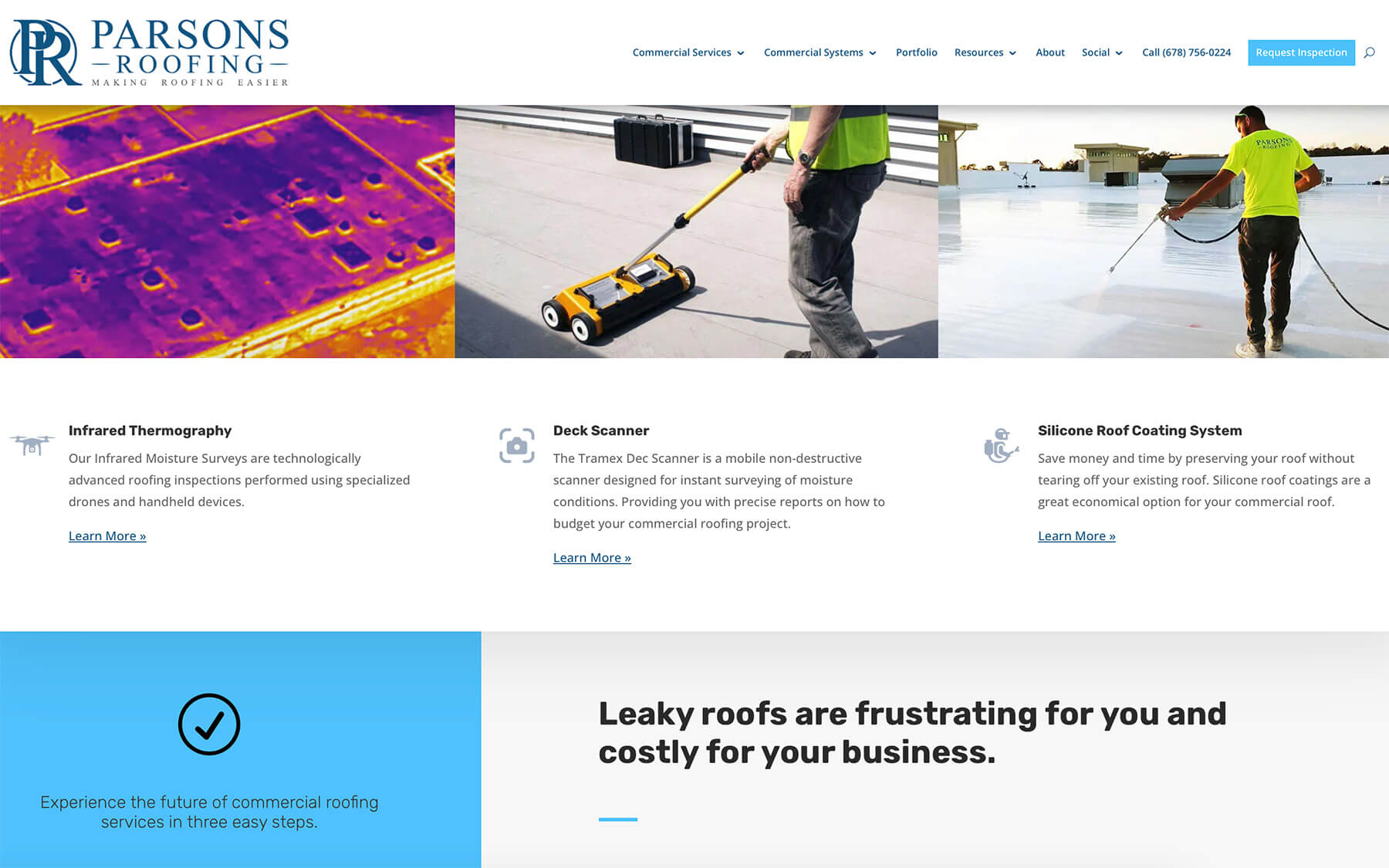Step 1 – Log into your 3rd Party Domain Provider
Note: Pointing your domain to Chasi is for customers who have already purchased their domain through a third-party provider. DNS settings vary per third-party provider and each provider will have a help topic on how to update these settings. Your third-party provider should have a support team to assist you if you need help.
- Once you have logged in to your third-party provider; Navigate to the custom DNS settings for your domain.
Step 2 – Enter DNS Records
| Hostname | Record Type | Value | TTL (Seconds) |
| @ | A | ASK CHASI SUPPORT | 3600 |
| www | CNAME | yourdomainname.com | 3600 |
Step 3 – Log into your website
- Log into your website.
- Once logged in, you will automatically be redirected to the Chasi My Sites page. Select Manage for the site you want to edit.
- Scroll down to the Domains module and select Add your domain.
Tutorial Completed
Still need help? Talk to an expert