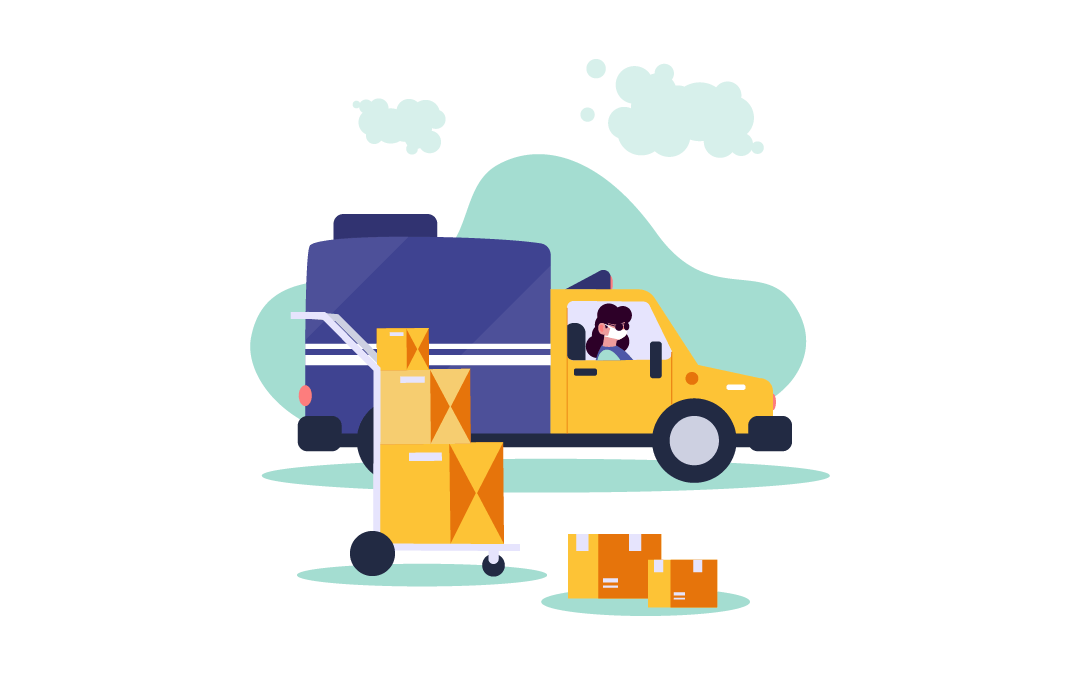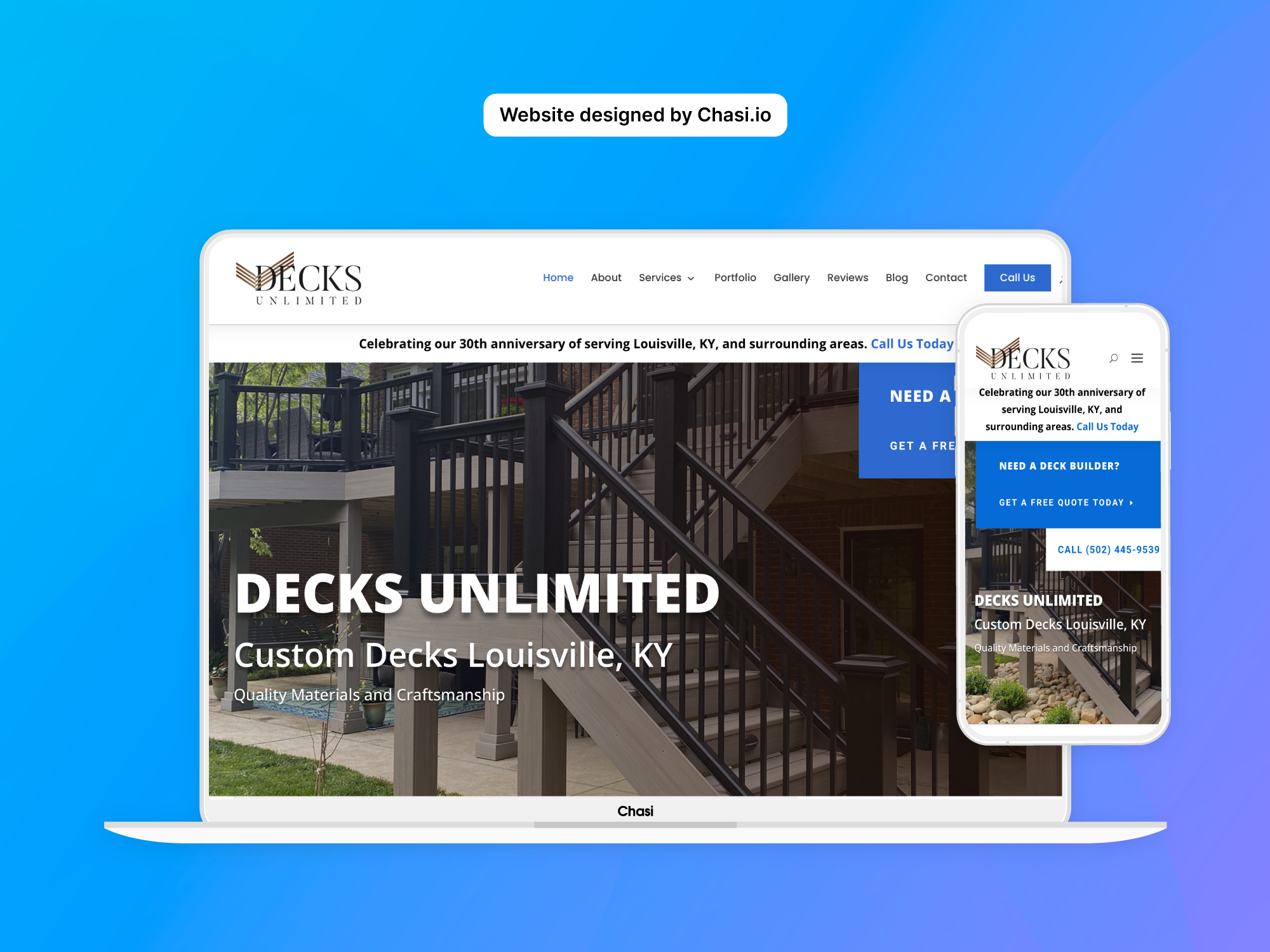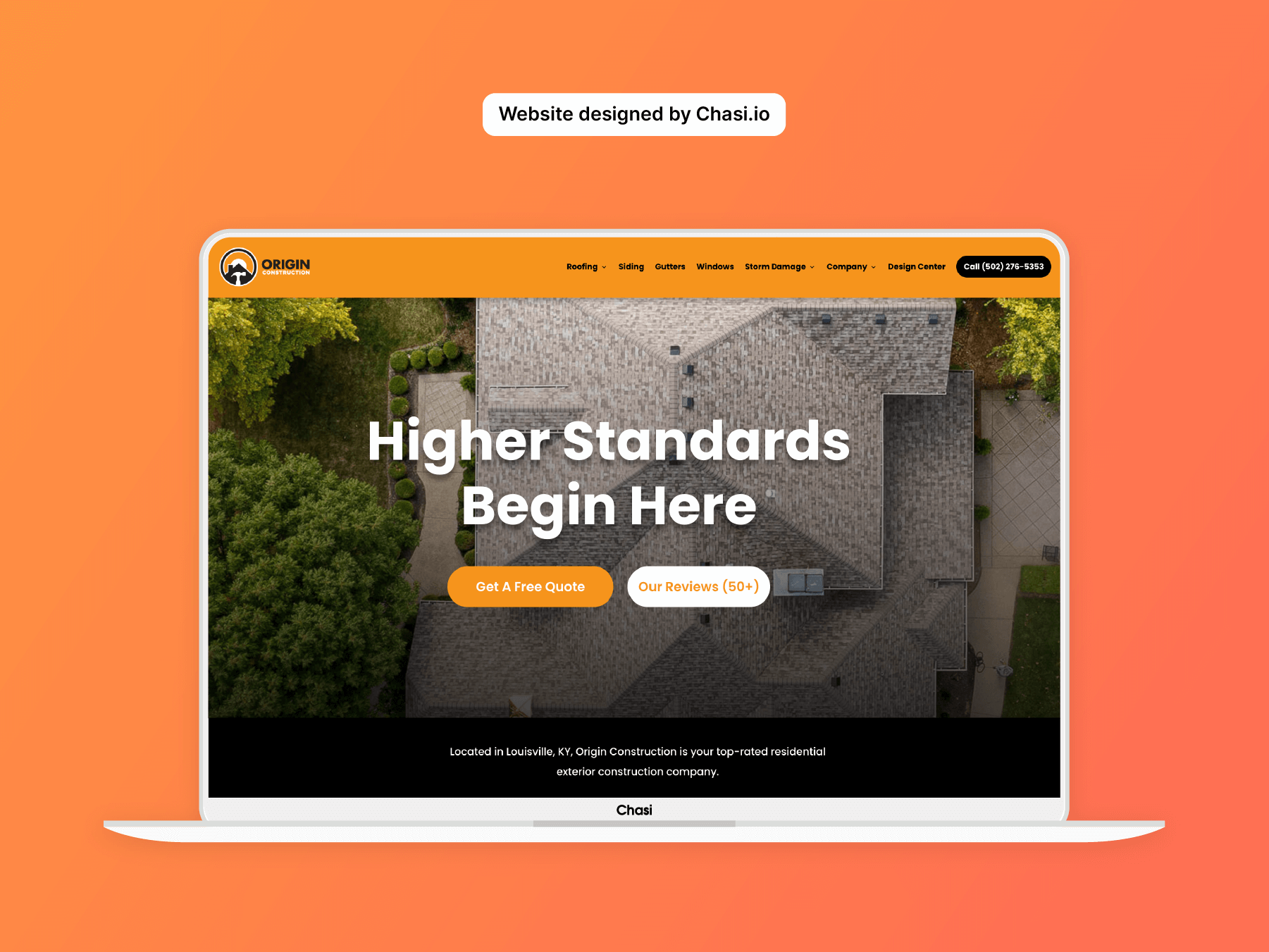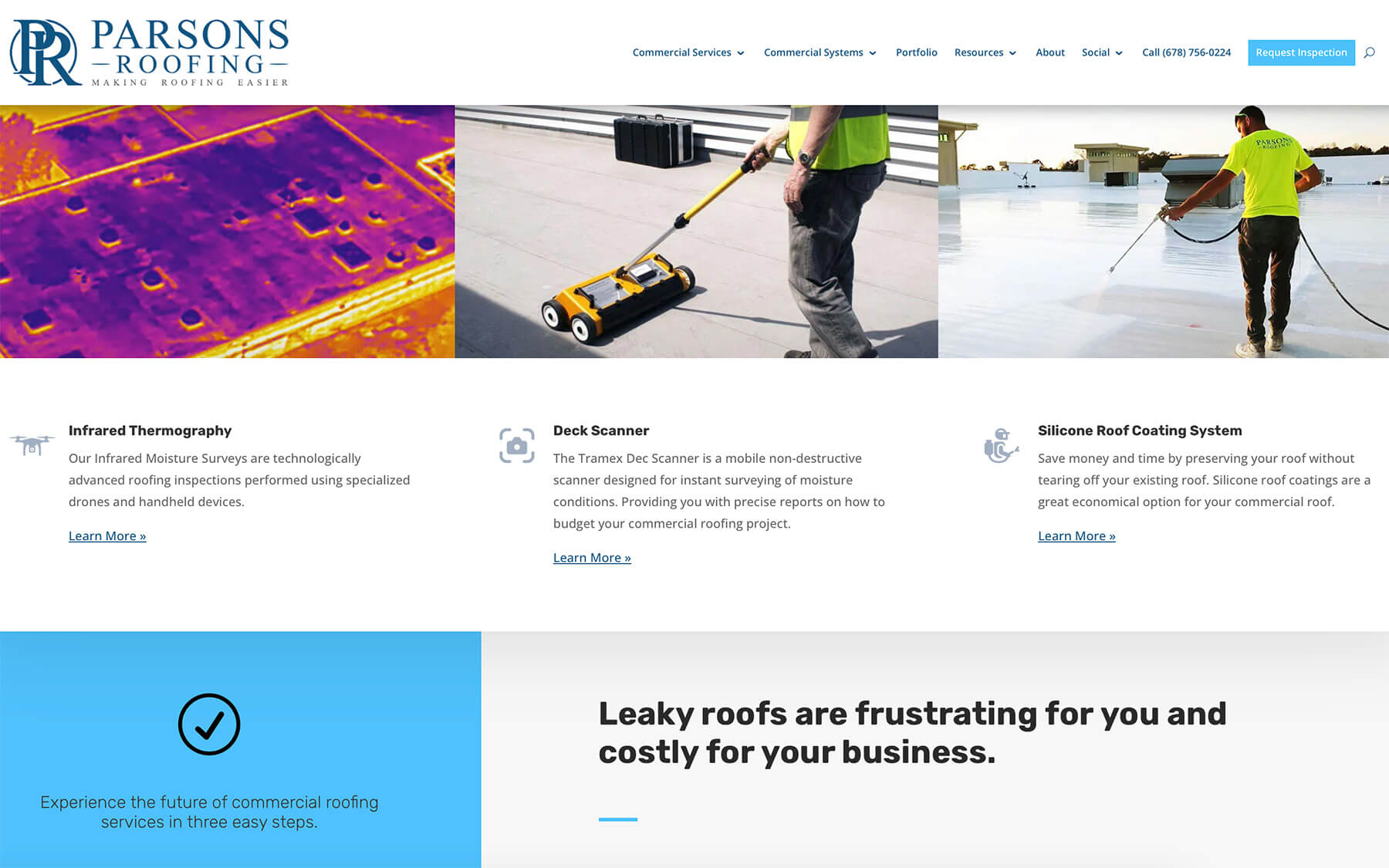Summary
You can fulfill product orders with Flat Rate, Per Product, Free Shipping, and Local Pickup.
Local Pickup is designed for physical locations where the customer may walk in to pick up their order.
Step 1 – Log into your website
- Log into your website.
- Once logged in, you will automatically be redirected to the Chasi My Sites page. Select Manage for the site you want to edit. From there you can select Admin Panel.
- Visit your site frontend and select the Gear Icon to open the Control Panel then select Dashboard.
Step 2 – Access Shipping Settings
- On the side menu of your site’s dashboard, select WooCommerce > Settings.
- In the Settings area, select Shipping.
- Select Edit under the United States shipping zone.
- Enable Local Pickup by toggling it on and saving changes.
- You may also choose to enable other shipping methods like Flat Rate Shipping, Per Product Shipping, or Free Shipping, in combination with Local Pickup.
- Test the changes by checking the Cart totals. Your customers should now have an option for Local Pickup.
Tutorial Completed
Still need help? Talk to an expert