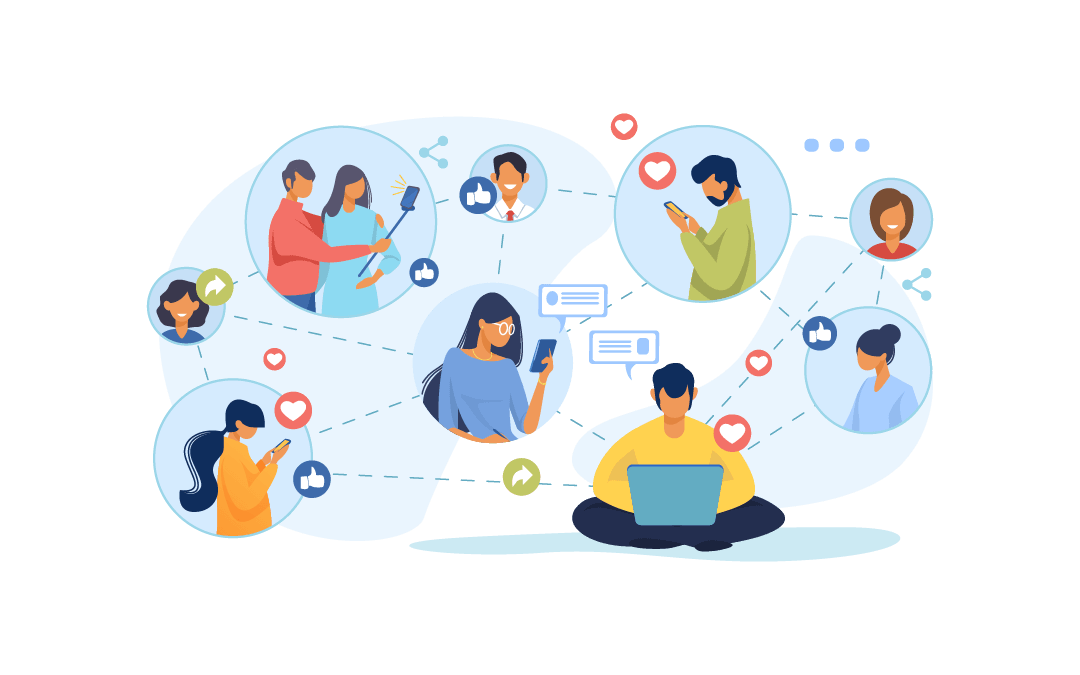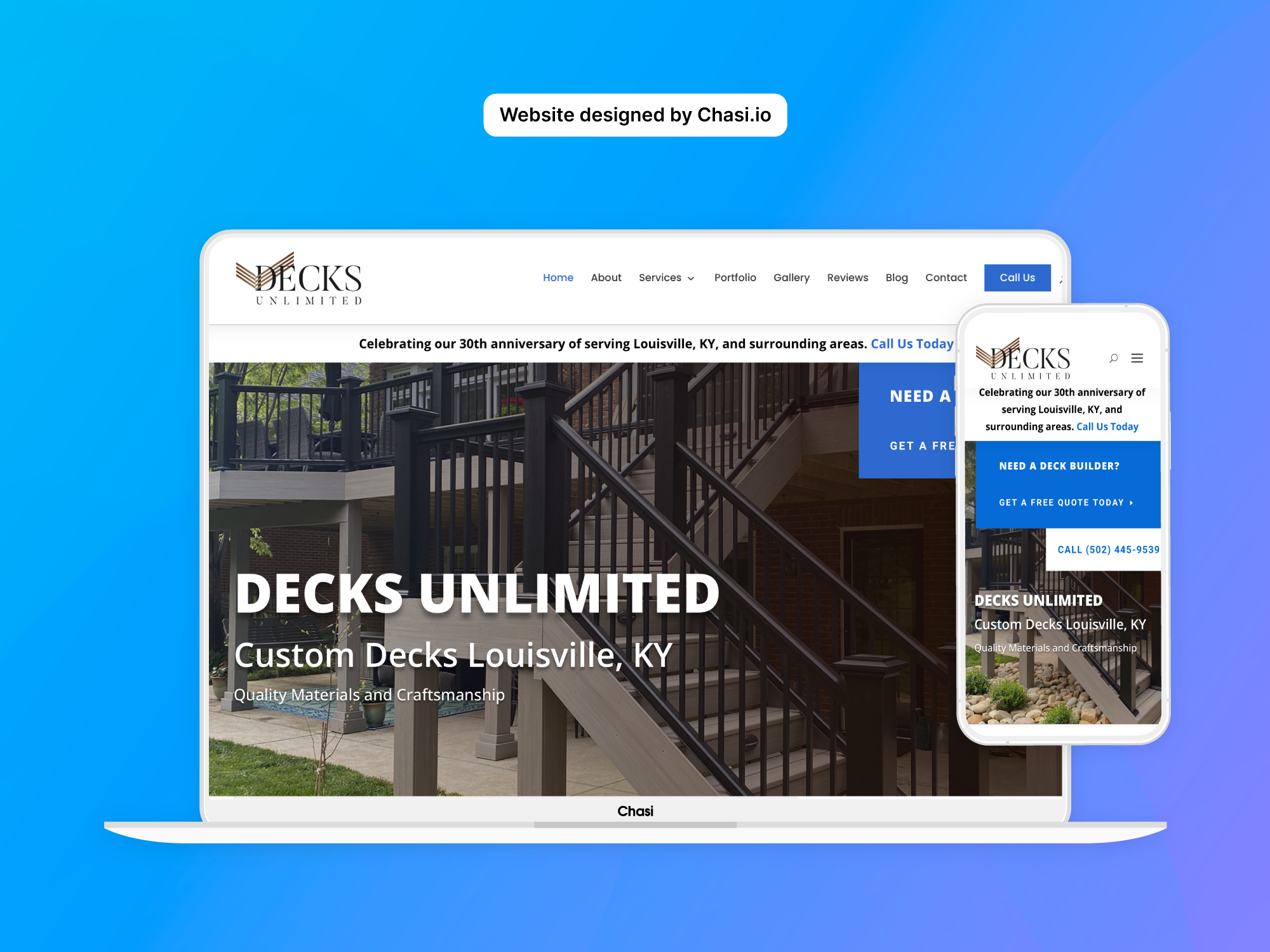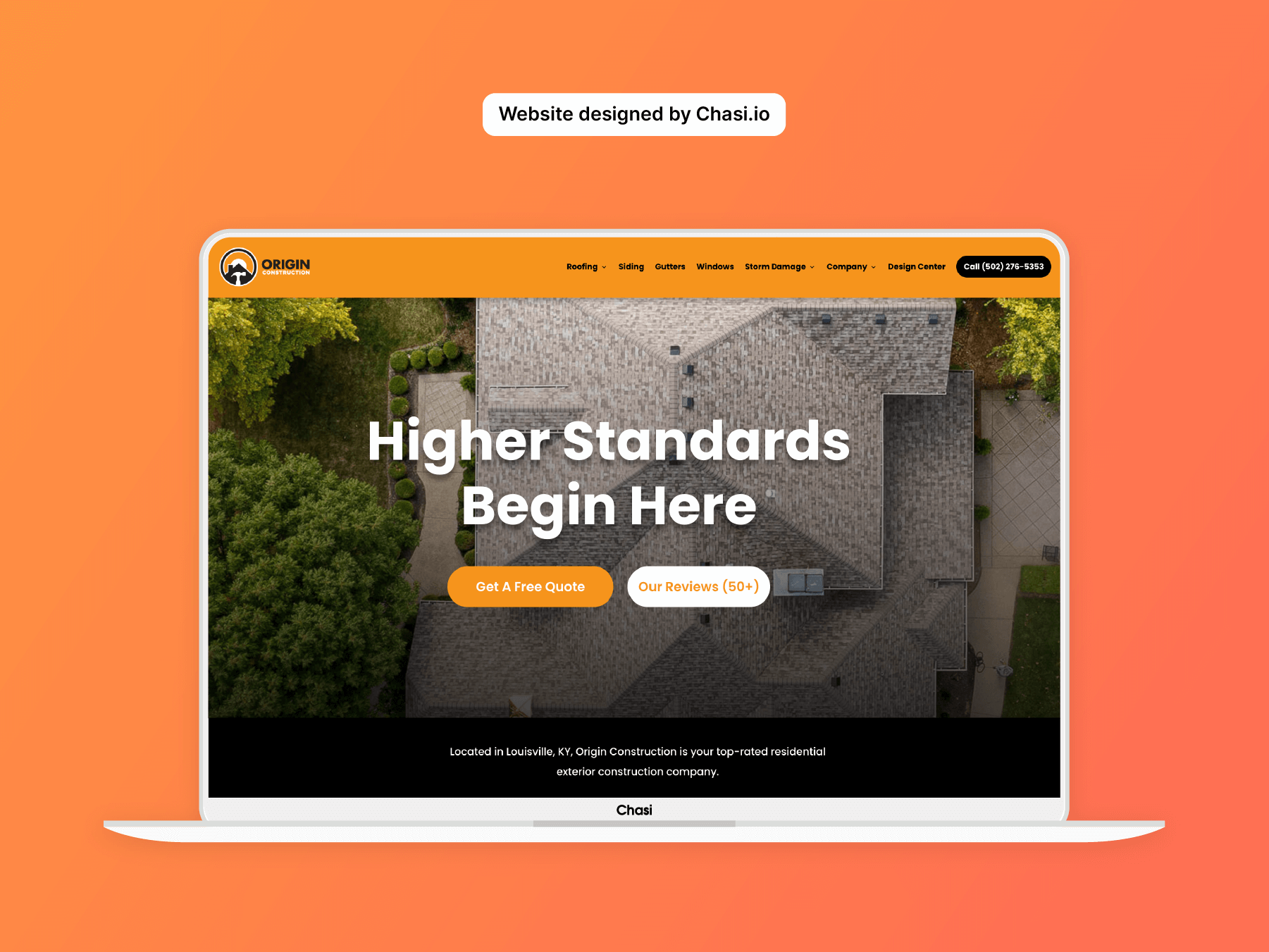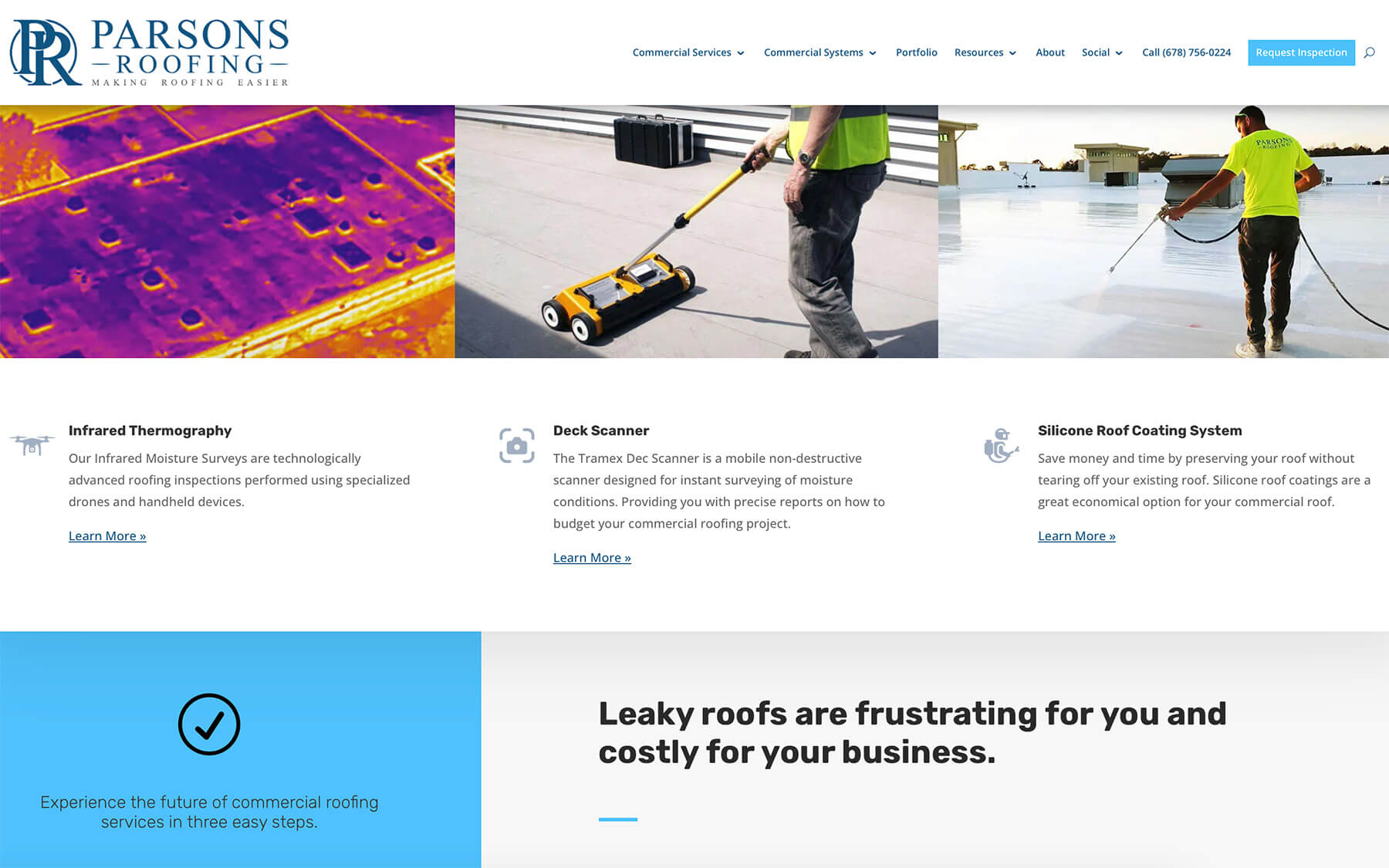Step 1 – Log into your website
- Log into your website.
- Once logged in, you will automatically be redirected to the Chasi My Sites page. Select Manage for the site you want to edit. From there you can select Admin Panel.
- Visit your site frontend and select the Gear Icon to open the Control Panel then select Dashboard.
Step 2 – Display social media icons
- In your website’s dashboard, go to Social Media > Sharing Settings
- Choose where you want the icons to appear (e.g. Sidebar)
- In the same menu, go to Networks > Add Networks
- Select the networks you want to display and click Apply
- Enter your Twitter username if you’re using Twitter
- Go to the style menu by selecting Sidebar
- Change the appearance and color of your icons
- Turn off areas where you don’t want the icons to appear
- Save changes
- Go to Top Menu > Cache > Purge All
- View your website to see the changes.
Tutorial Completed
Still need help? Talk to an expert