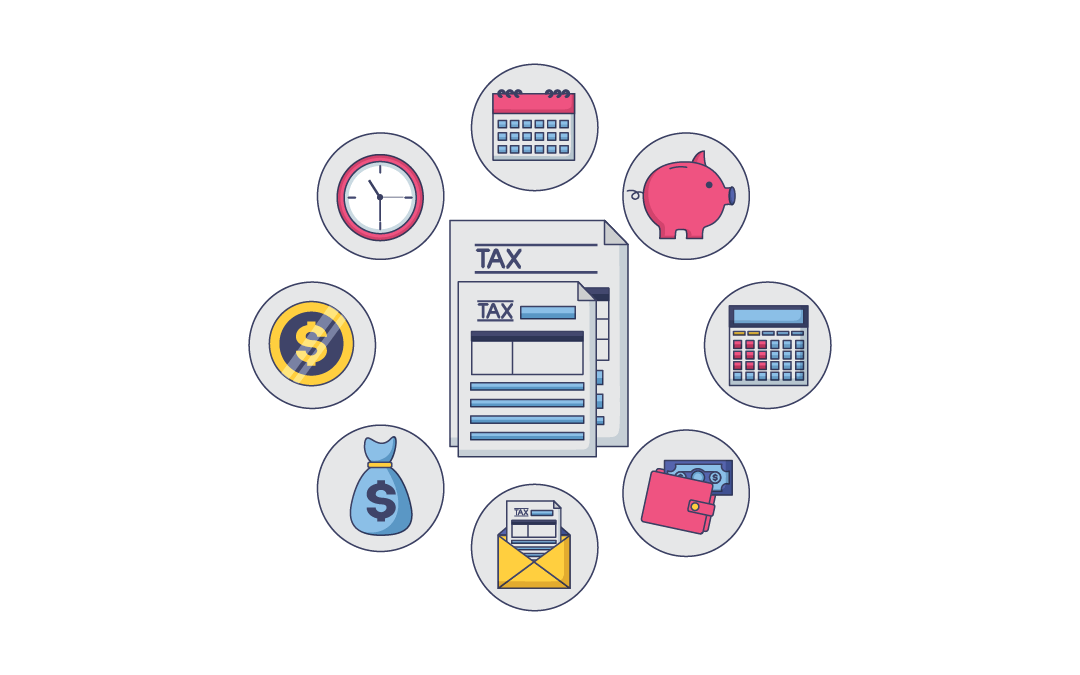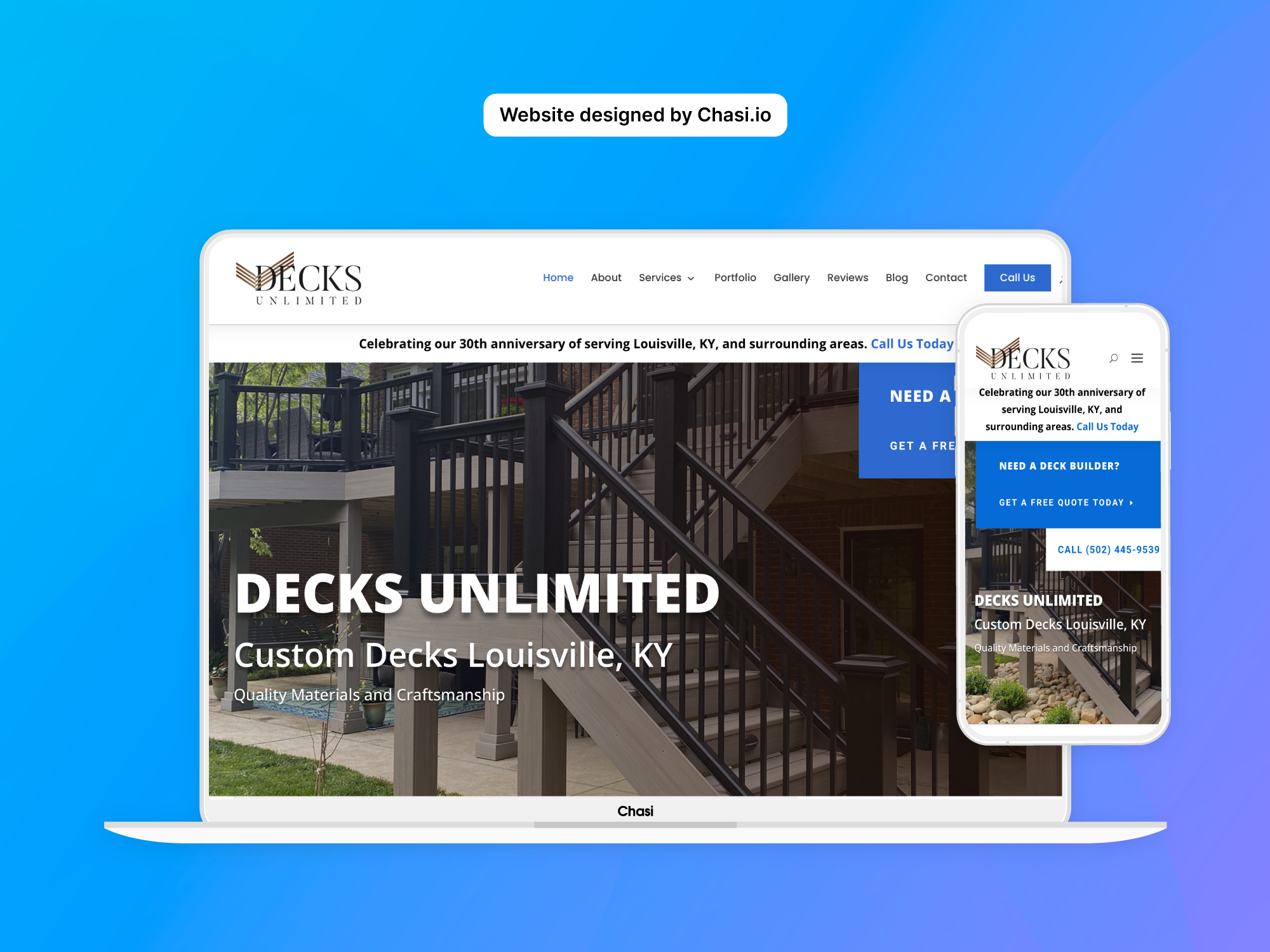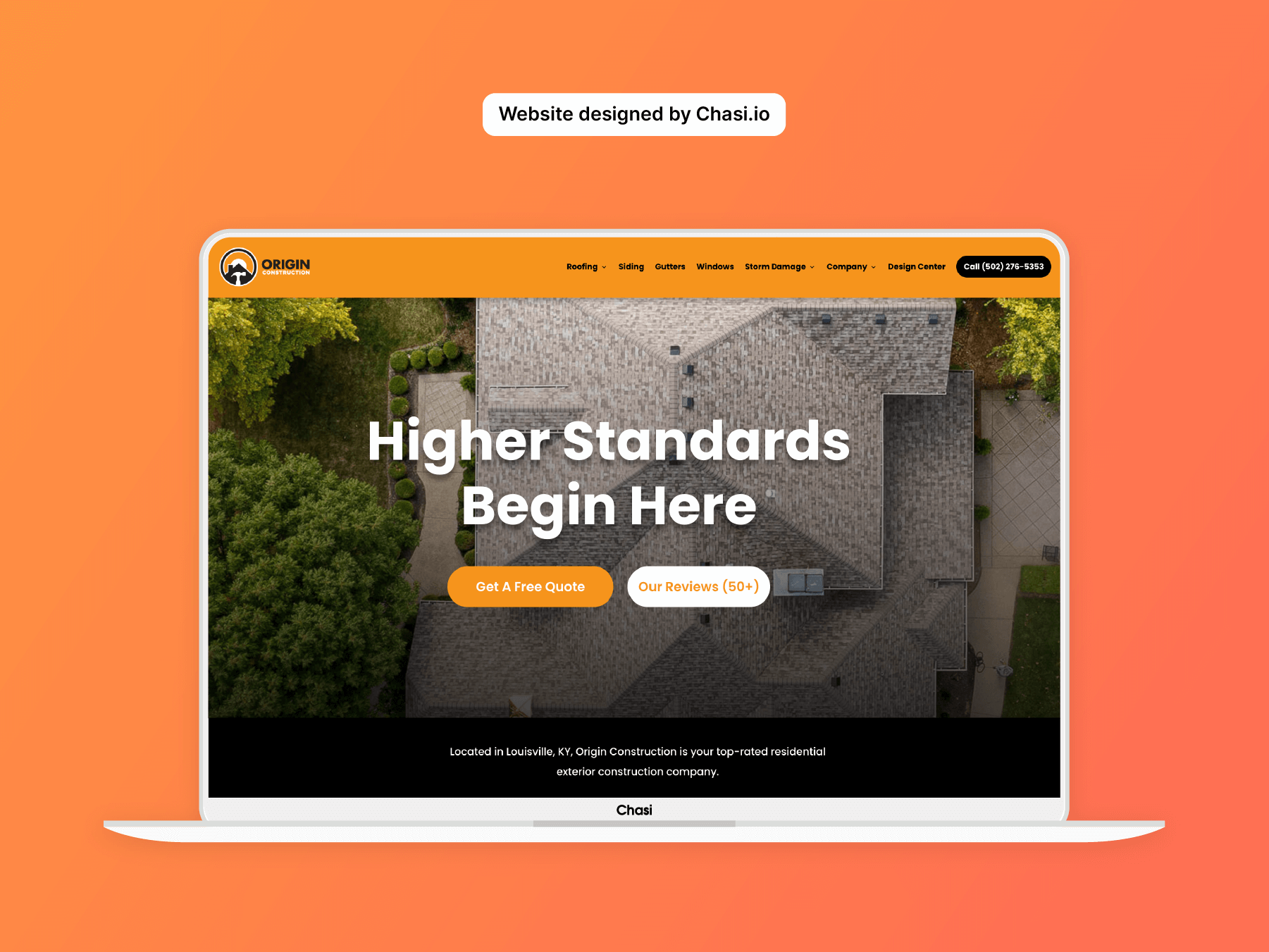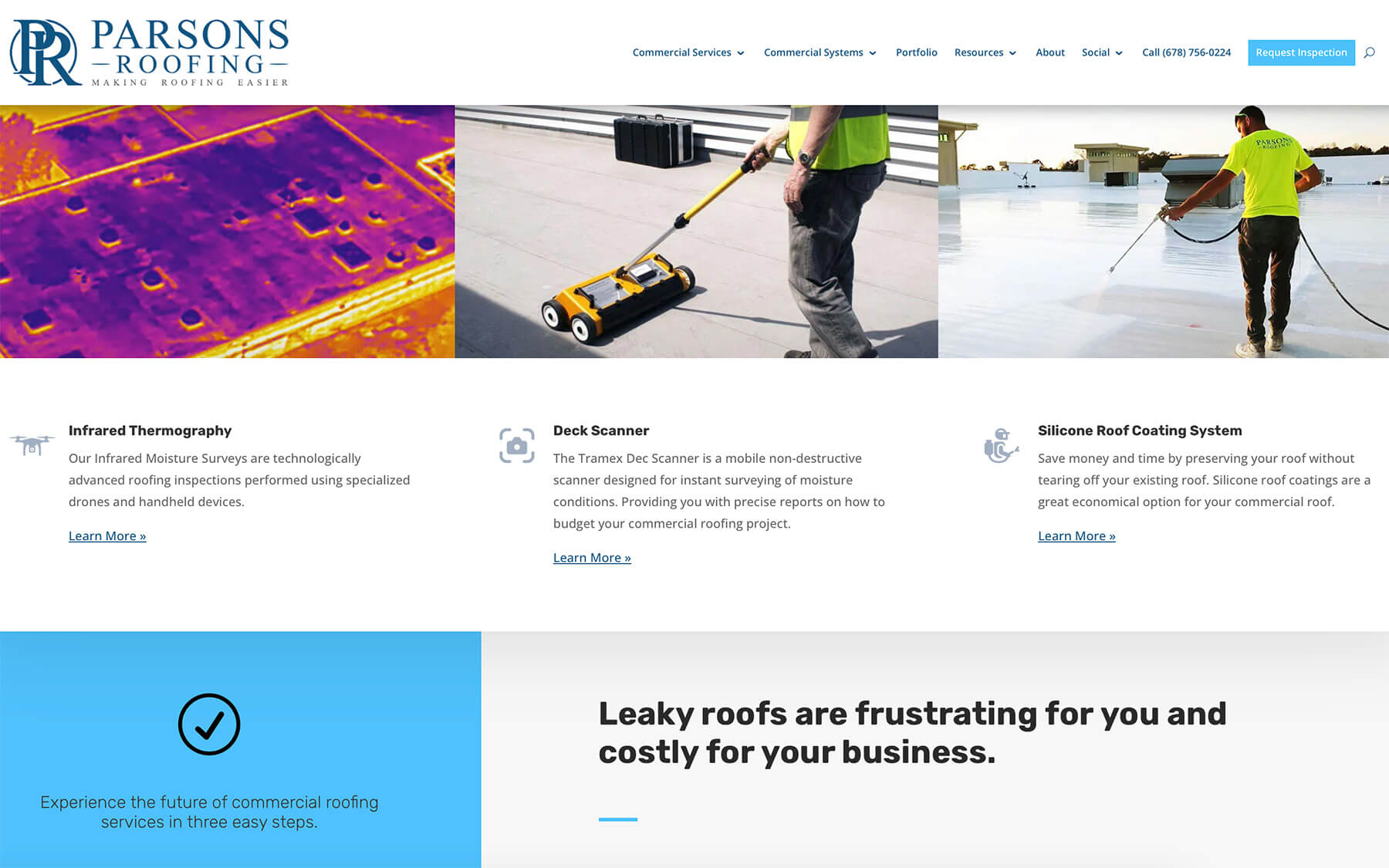DISCLAIMER
Chasi is not responsible or liable for the tax settings that you choose to use.
Step 1 – Log into your website
- Log into your website.
- Once logged in, you will automatically be redirected to the Chasi My Sites page. Select Manage for the site you want to edit. From there you can select Admin Panel.
- Visit your site frontend and select the Gear Icon to open the Control Panel then select Dashboard.
Step 2 – Access Tax Settings
- On the side menu of your site’s dashboard, click on WooCommerce and then click on Settings.
This will take you to the settings area for your shop. Now select Tax. - Remember, Chasi is not responsible, or liable for any tax settings that you choose to use, we are showing you where the tax settings are located – if you do not set up tax settings then tax will not be added to the final cost.
We highly recommend that you consult a certified tax professional about how to manage your taxes.
Tutorial Completed
Still need help? Talk to an expert