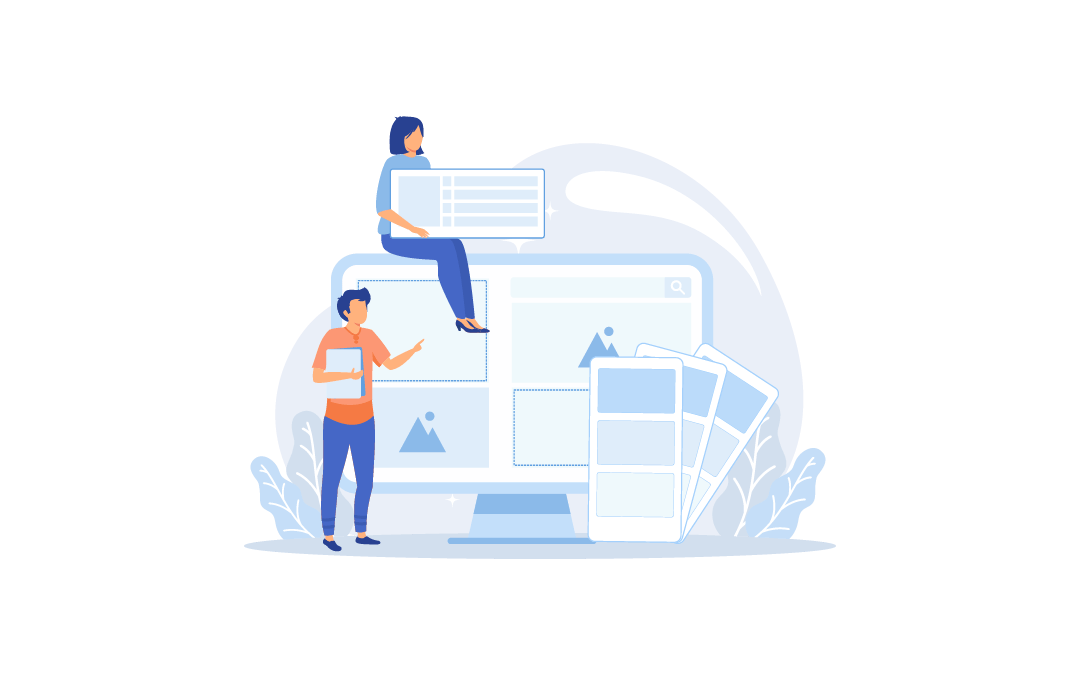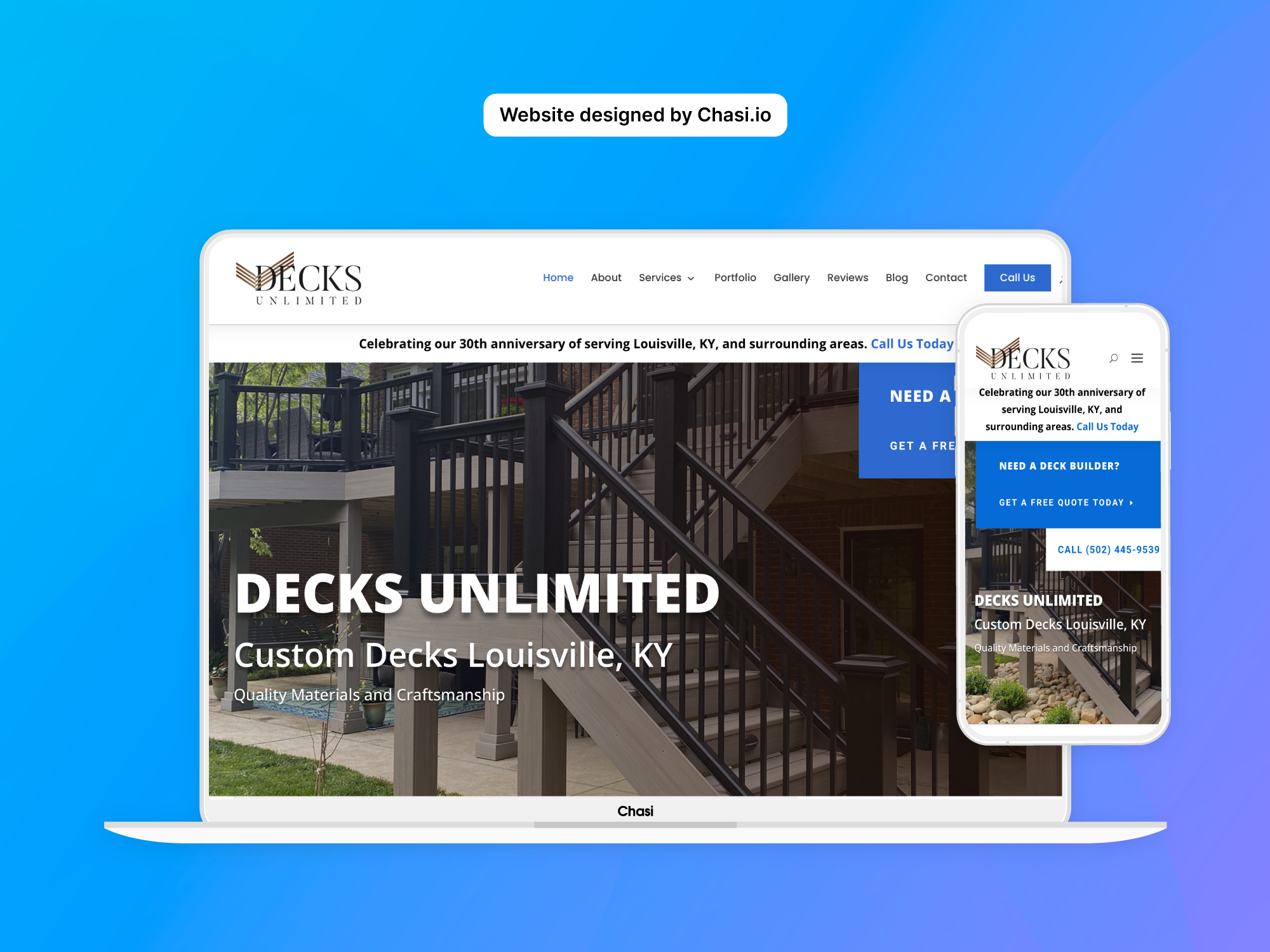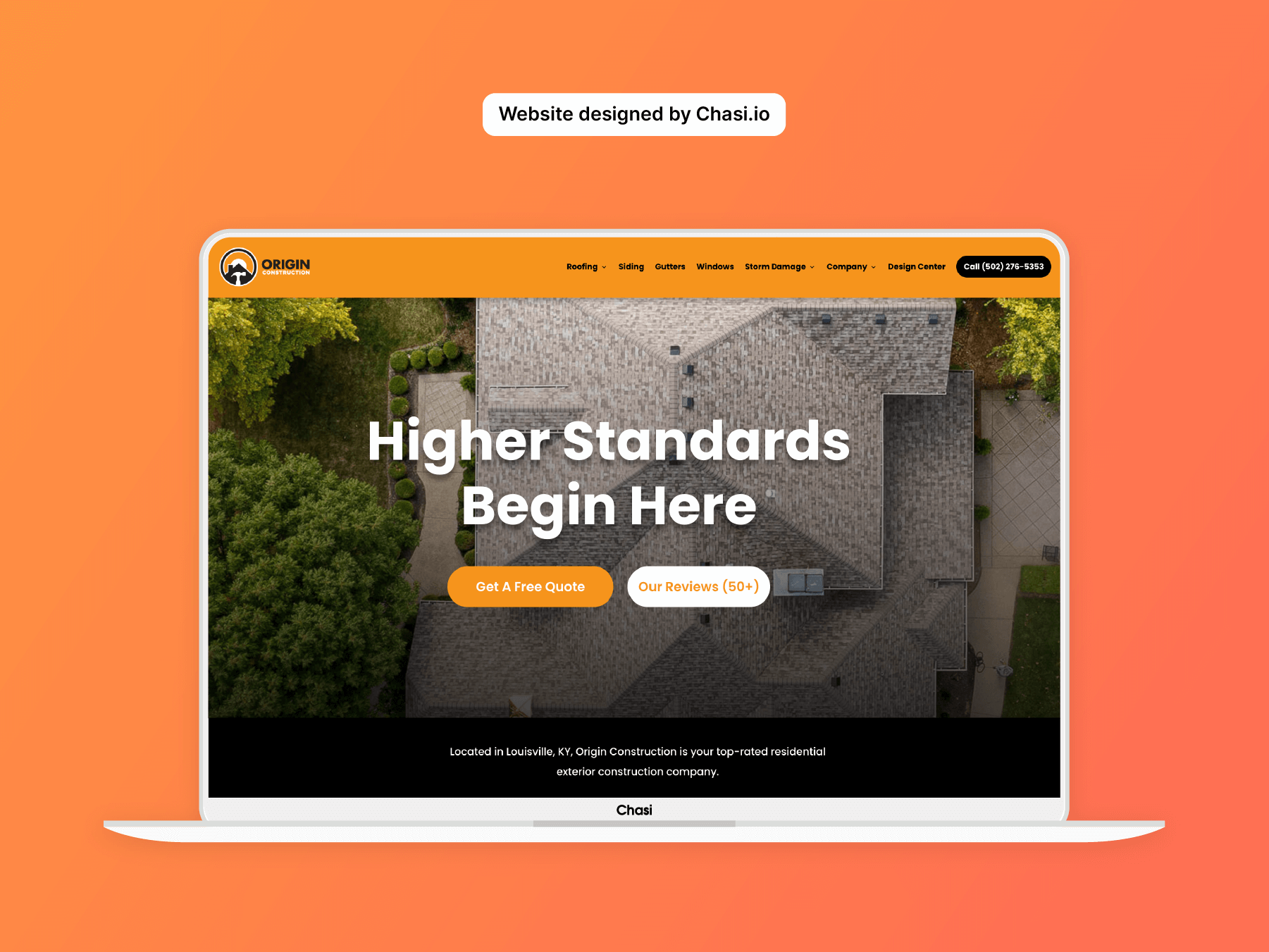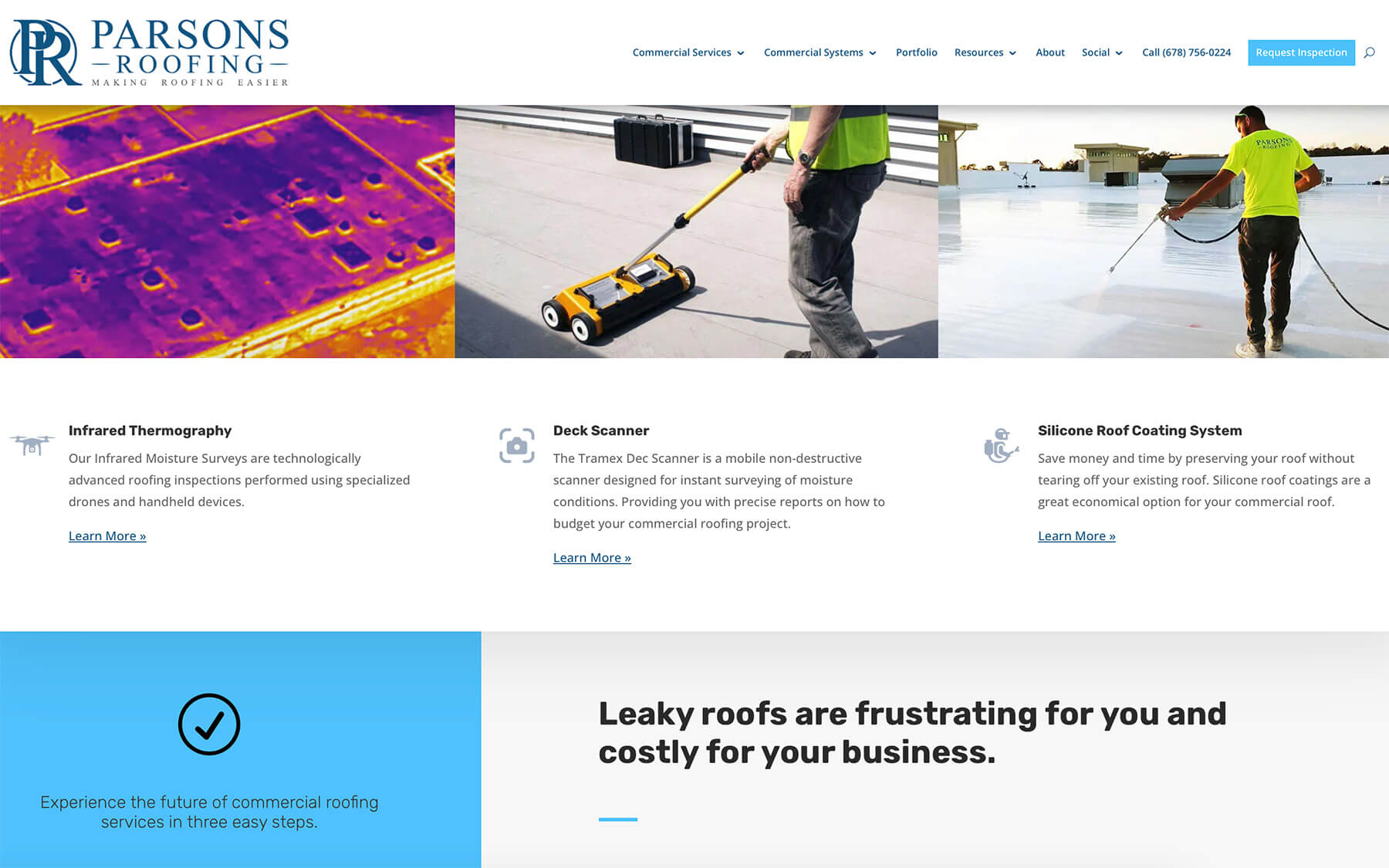Step 1 – Log into your website
- Log into your website.
- Once logged in, you will automatically be redirected to the Chasi My Sites page. Select Manage for the site you want to edit. From there you can select Admin Panel.
- Visit your site frontend and select the Gear Icon to open the Control Panel then select Dashboard.
Step 2 – Create a new page
- On the top menu, select New and then select Page.
- Enter a name for your new page a name.
- Select Use Divi Builder.
- Select Choose a Premade Layout and select Browse Layouts.
- Browse through the available templates and select one that matches your brand’s style.
- Select the layout you want to use and wait for it to load.
- Start editing your new page using the Divi Builder. Once you’re finished, either select Save Draft or Publish.
- To exit the Divi Builder, select “Chasi Control Panel” and then select “Exit Divi Builder”.
- To re-enter the Divi Builder, select “Chasi Control Panel” and select “Edit Page”.
Tutorial Completed
Still need help? Talk to an expert