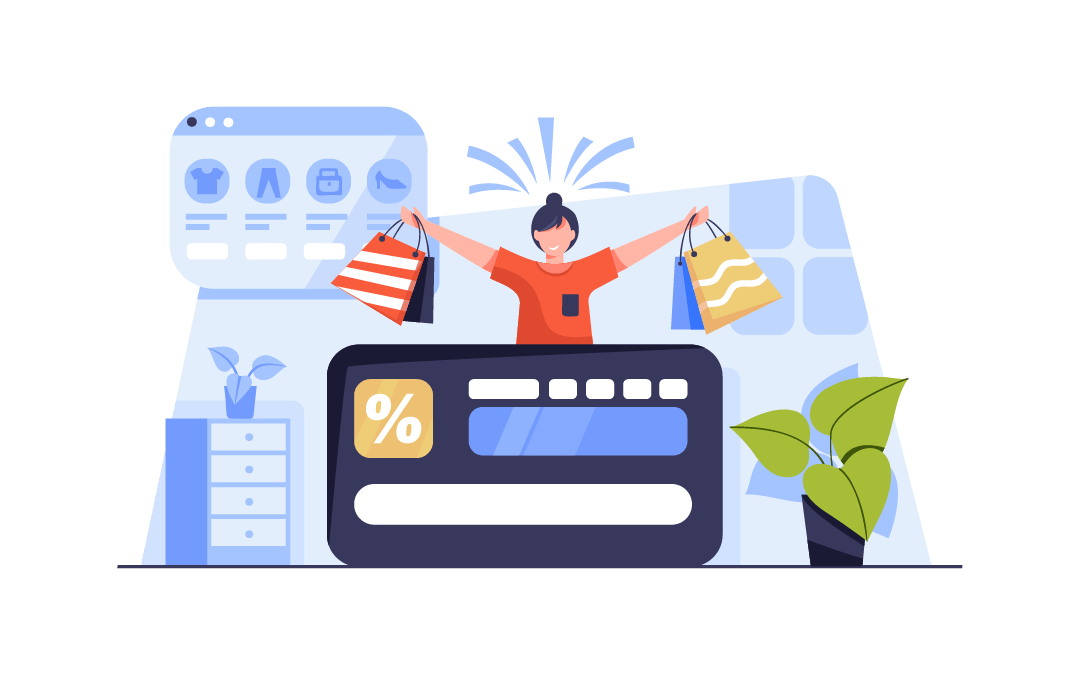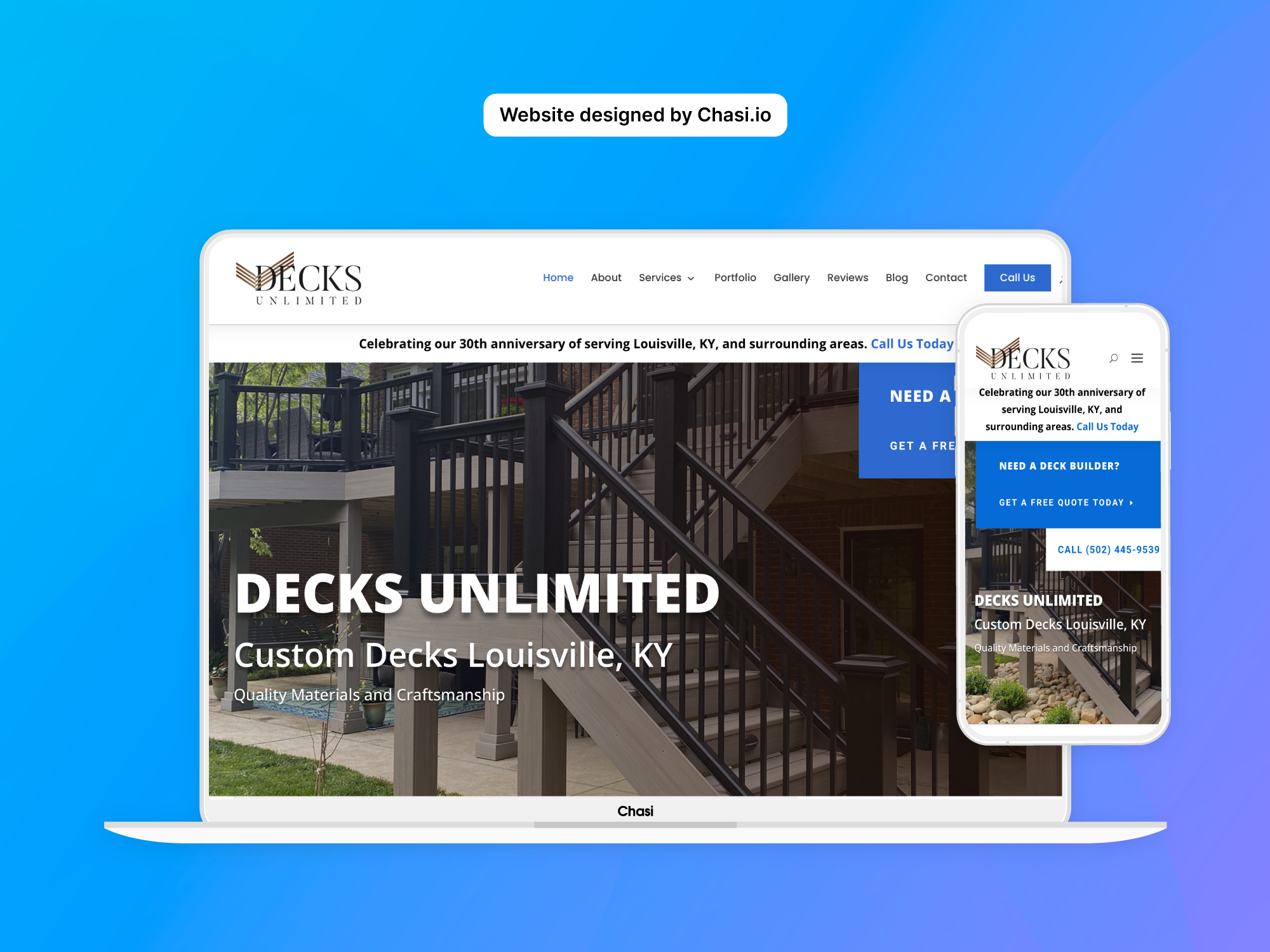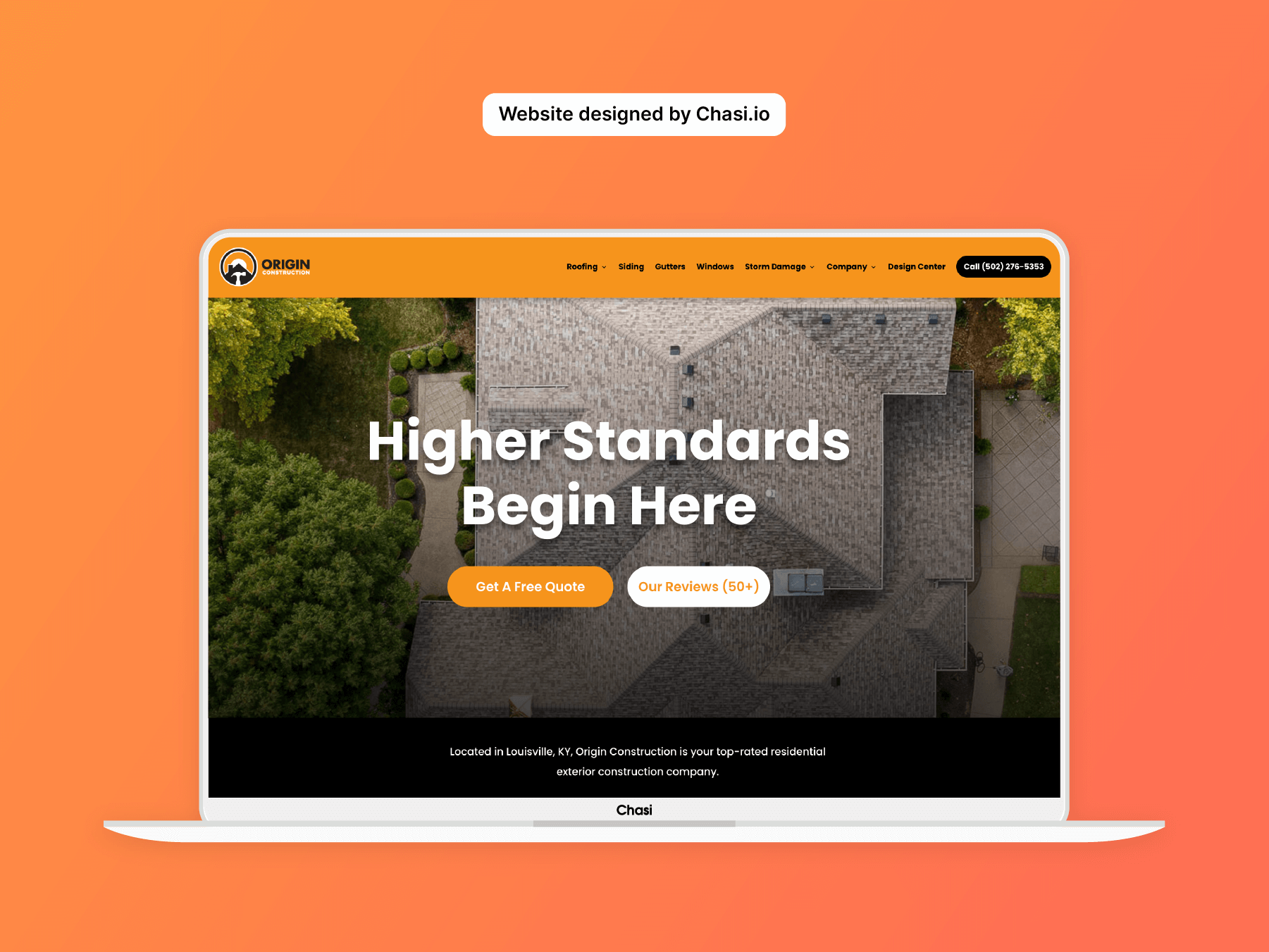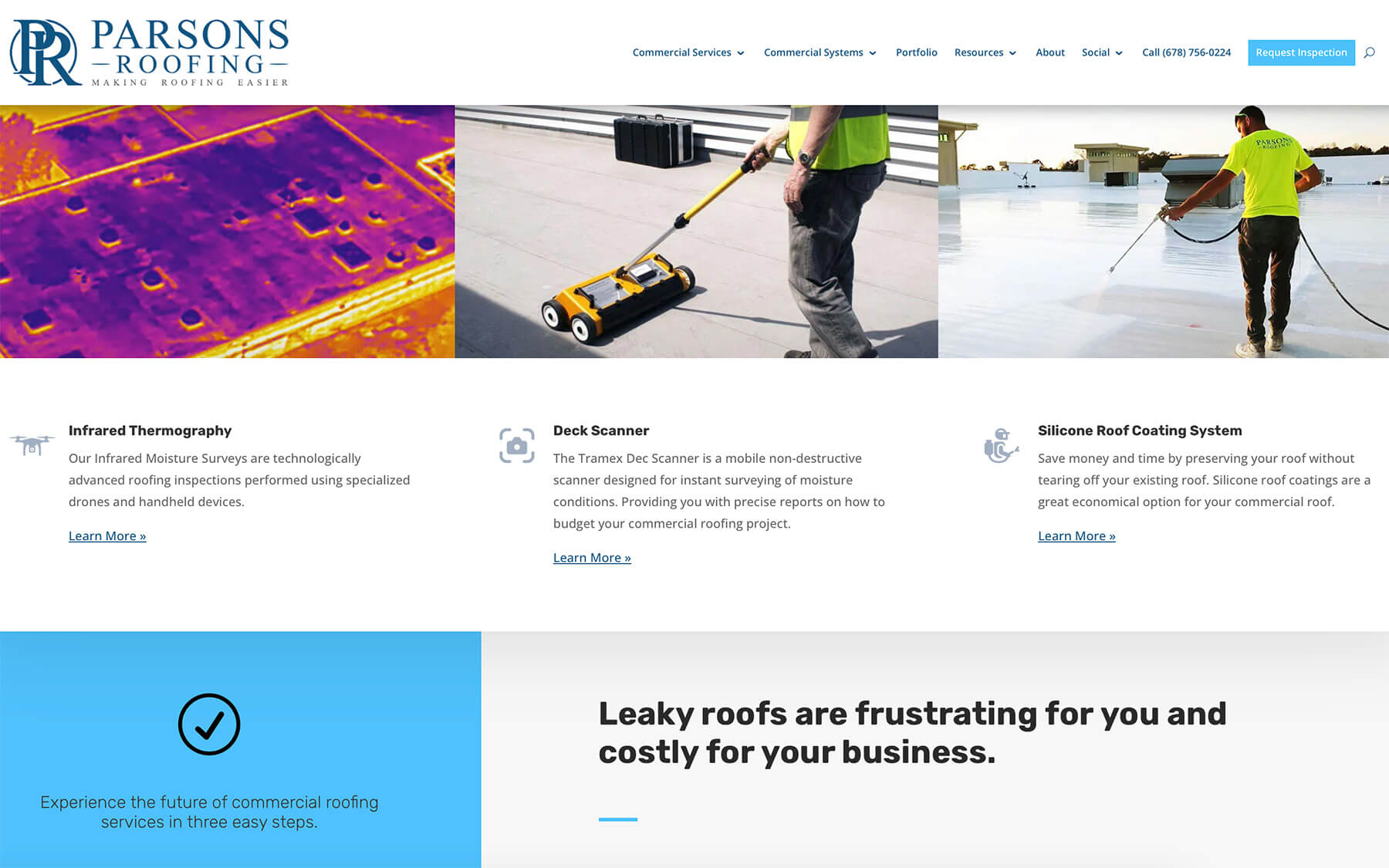Step 1 – Log into your website
- Log into your website.
- Once logged in, you will automatically be redirected to the Chasi My Sites page. Select Manage for the site you want to edit. From there you can select Admin Panel.
- Visit your site frontend and select the Gear Icon to open the Control Panel then select Dashboard.
Step 2 – Add Coupon
- Go to your site dashboard and select Marketing then Coupons from the side menu.
- Select Coupons and select Add Coupon.
- Name your new coupon, using only letters and numbers (no spaces).
- Choose the discount type: Percentage Discount, Fixed Cart Discount, or Fixed Product Discount.
- Set the coupon amount (in dollars or as a percentage).
- Set an expiration date for the coupon.
- Select Usage Restriction on the left tab.
- Set the minimum spend required for the coupon to be used.
- Enable the toggle to make the coupon usable for individual use only.
- Decide which products or categories the coupon can be used with (inclusions and exclusions).
- Select Usage Limits on the left tab.
- Choose the usage type: set limits per coupon, set limit usage to X items, or set usage limits per user.
- Publish your coupon when you’re done. If you forget to publish it, it will be saved as a draft.
Discount types:
- Percentage Discount – Applies a discount to the customer’s total.
- Fixed Cart Discount – Applies a dollar amount discount to the customer’s total.
- Fixed Product Discount – Applies a dollar or percentage amount per individual item to the customer’s cart, rather than the entire total.
Usage Types:
- Set limits per coupon – This is how many times that coupon can be used in total by all users.
- Set limit usage to X items – The maximum number of individual items this coupon can apply to when using product discounts. Leave blank to apply to all qualifying items in the cart.
- Set usage limits per user – This is how many times a single user can use the coupon. Uses billing email for guests, and user ID for logged-in users.
Tutorial Completed
Still need help? Talk to an expert