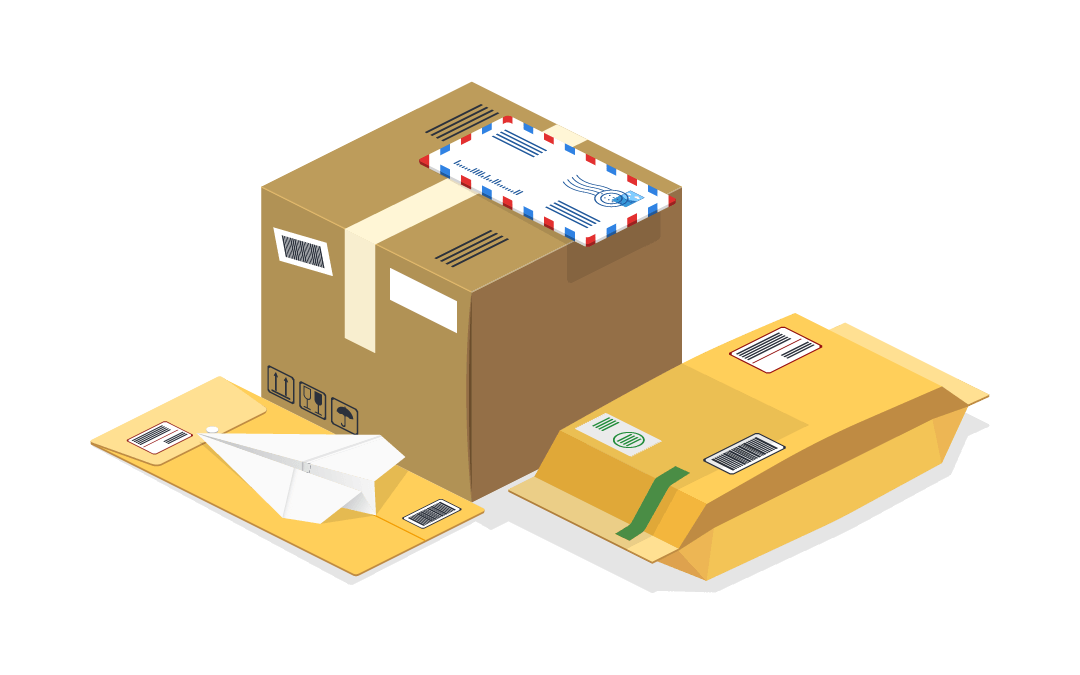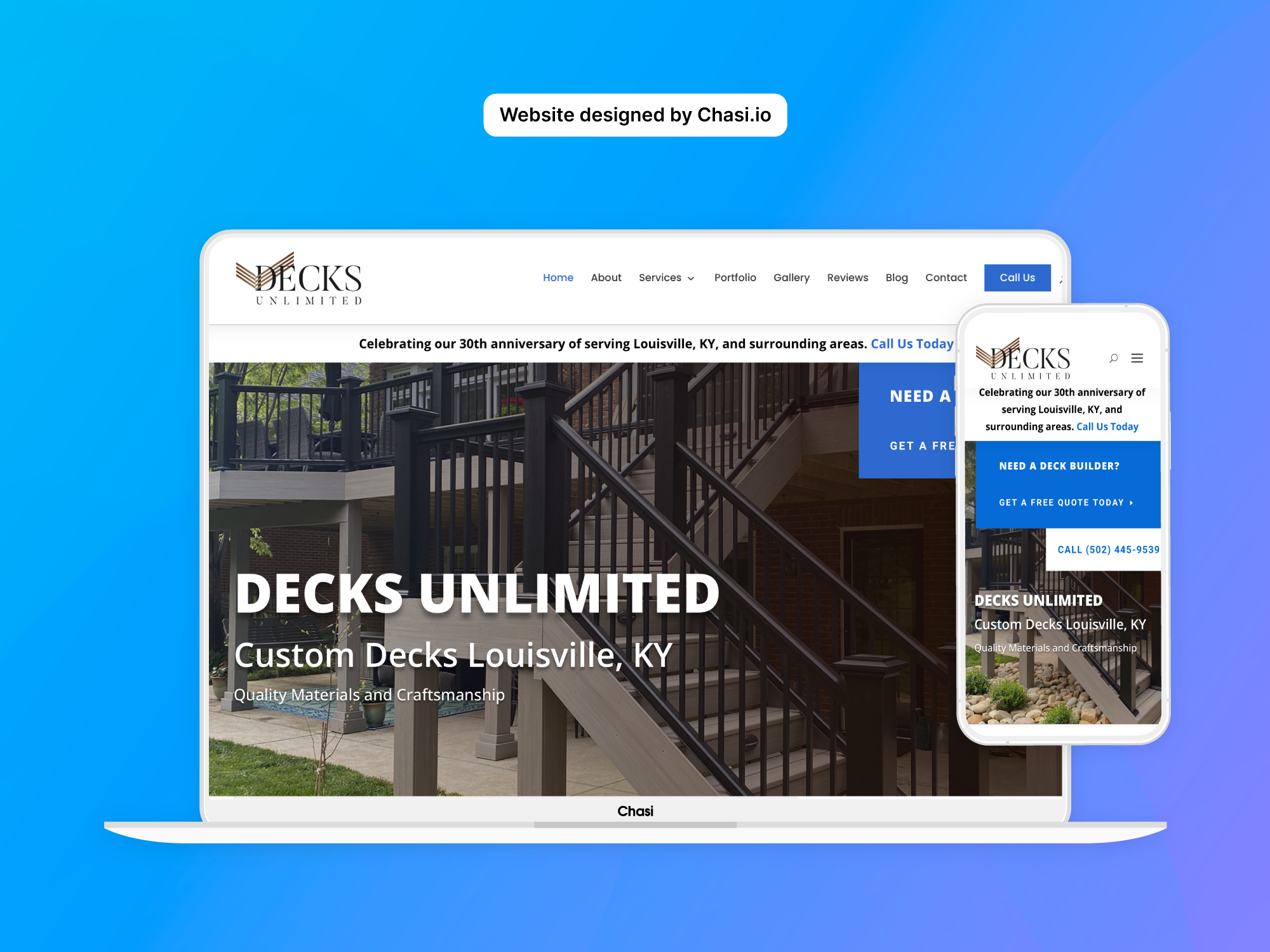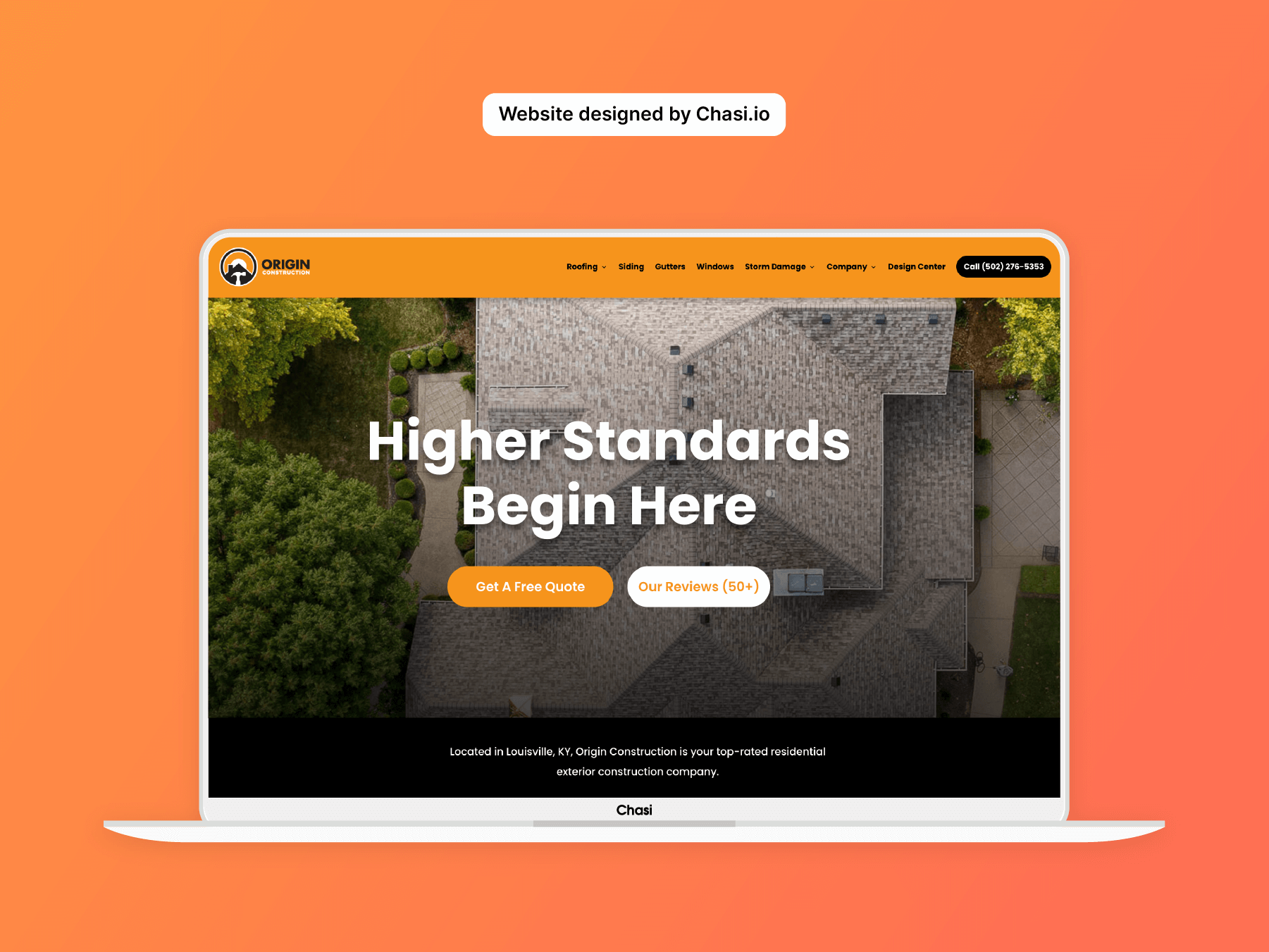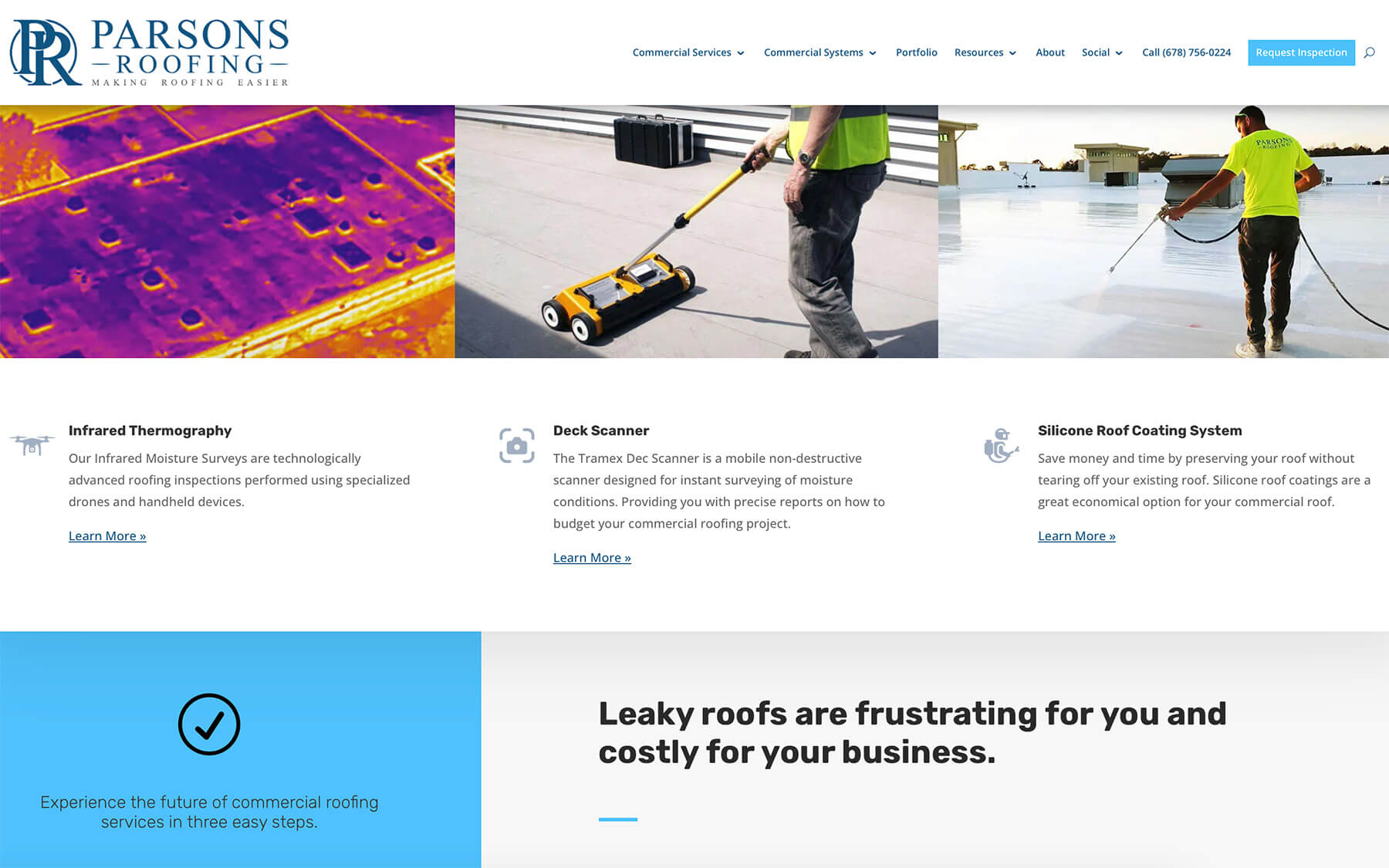Summary
You can fulfill product orders with Flat Rate, Per Product, Free Shipping, and Local Pickup.
All orders that are placed on Chasi are designed to be fulfilled by the courier of your choice.
Add a Flat Rate Shipping rate of $10 then you can ship orders through USPS, FedEx, or UPS.
Step 1 – Log into your website
- Log into your website.
- Once logged in, you will automatically be redirected to the Chasi My Sites page. Select Manage for the site you want to edit. From there you can select Admin Panel.
- Visit your site frontend and select the Gear Icon to open the Control Panel then select Dashboard.
Step 2 – Access Shipping Settings
- On the side menu of your site’s dashboard, select WooCommerce > Settings.
- This area has all of the settings for your shop, for this tutorial, we will select Shipping.
- Here, you will see a shipping zone for the United States. Go ahead and select Edit under the United States.
- This is where you will be able to tell Chasi what type of shipping to use for the United States. You may choose Flat Rate Shipping, Per Product Shipping, Free Shipping, and Local Pickup. For this tutorial, we are going to enable a Flat rate with the toggle.
- To add our price, select Edit under Flat Rate. For example, we will now assign a flat rate shipping cost of $10. This means that all of the items in your customer’s cart will be charged a total of $10 for shipping.
- When you have finished editing, select Save Changes.
- Now, let’s go to our website’s cart and see the changes! Within Cart totals, Flat Rate Shipping is enabled for your customers.
Tutorial Completed
Still need help? Talk to an expert