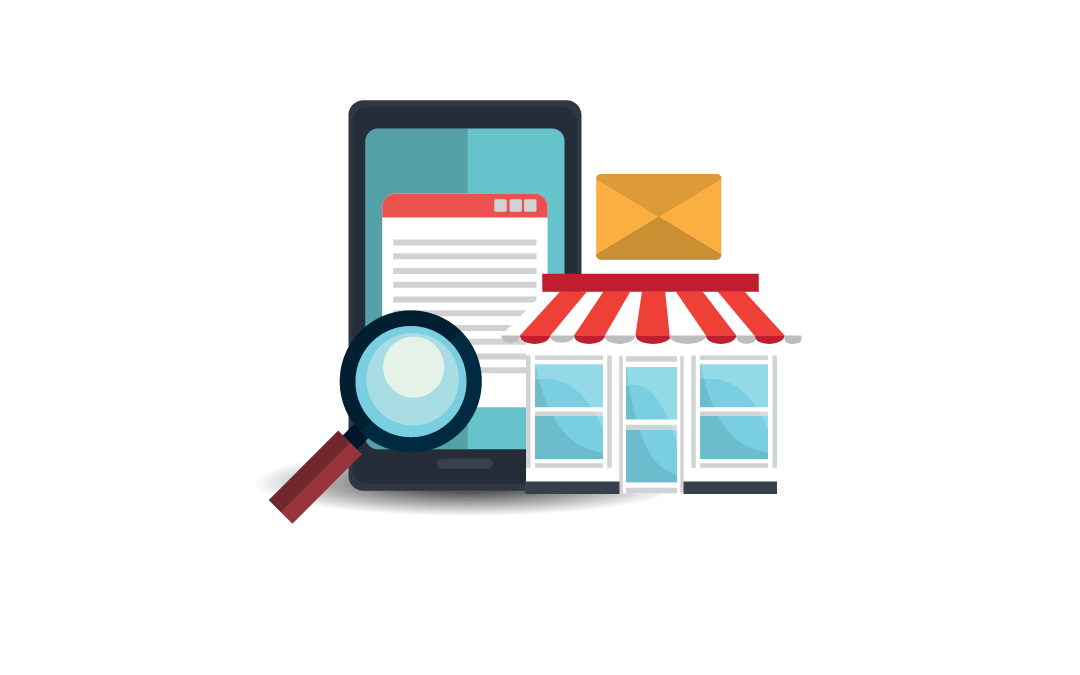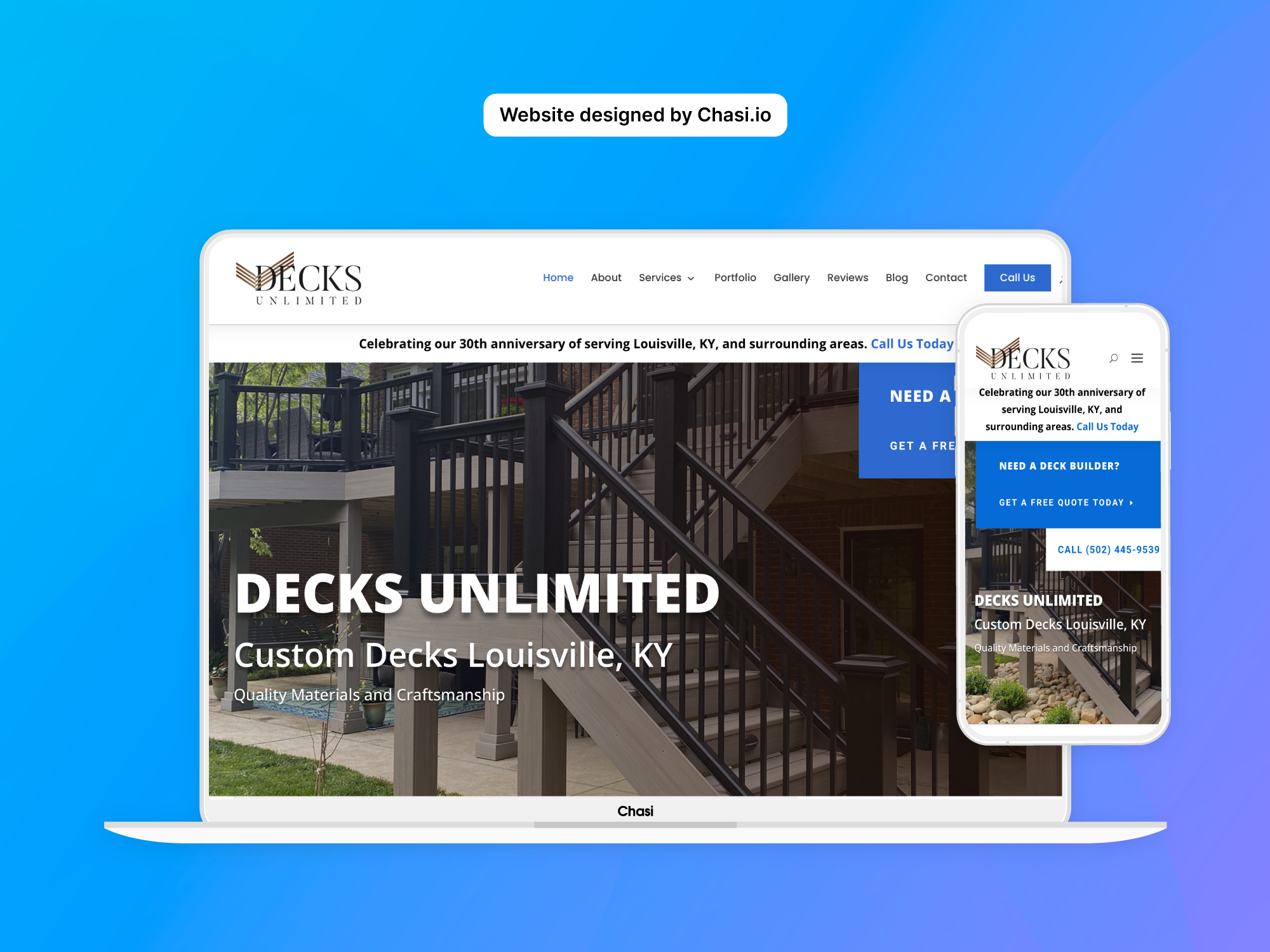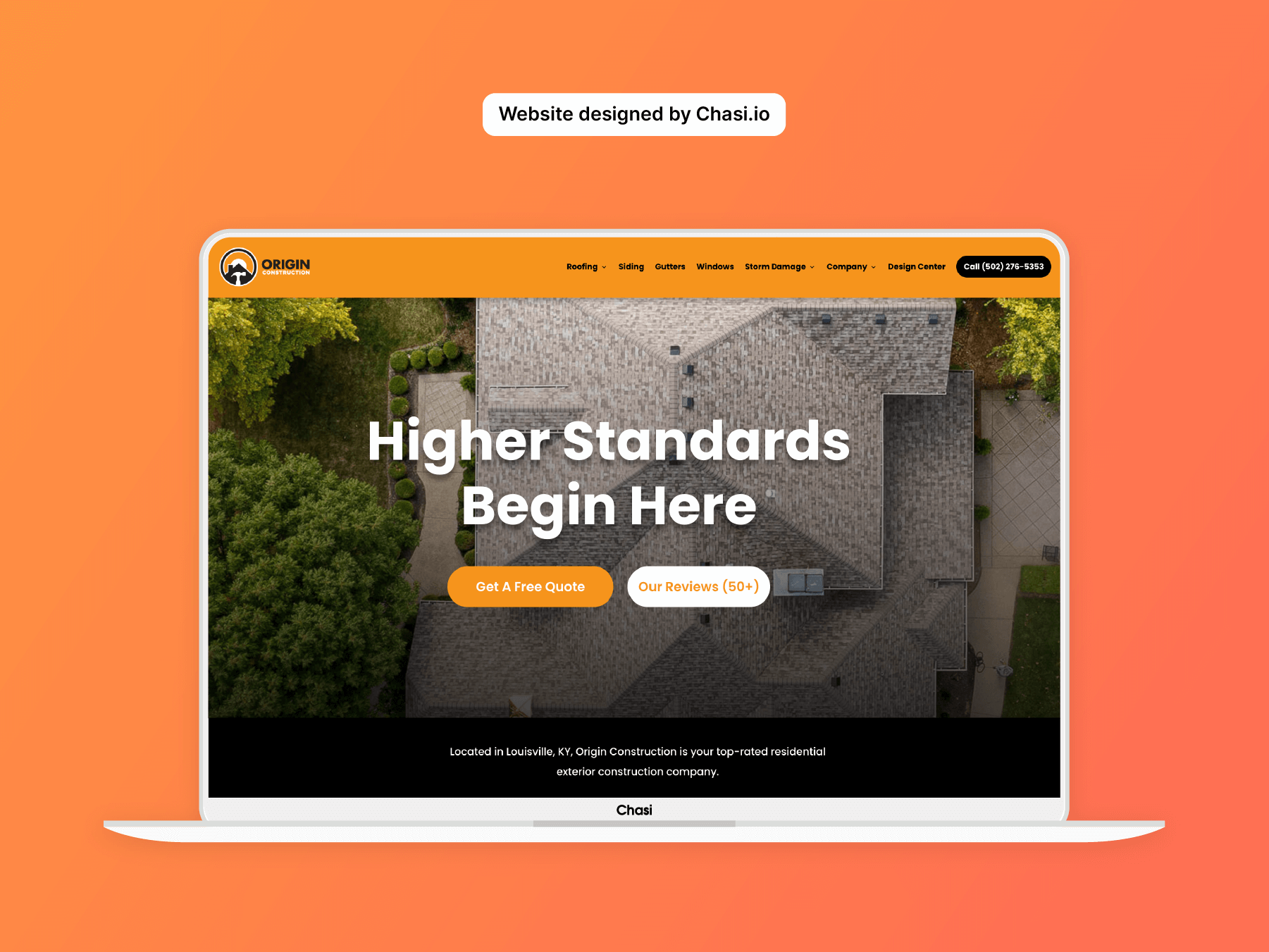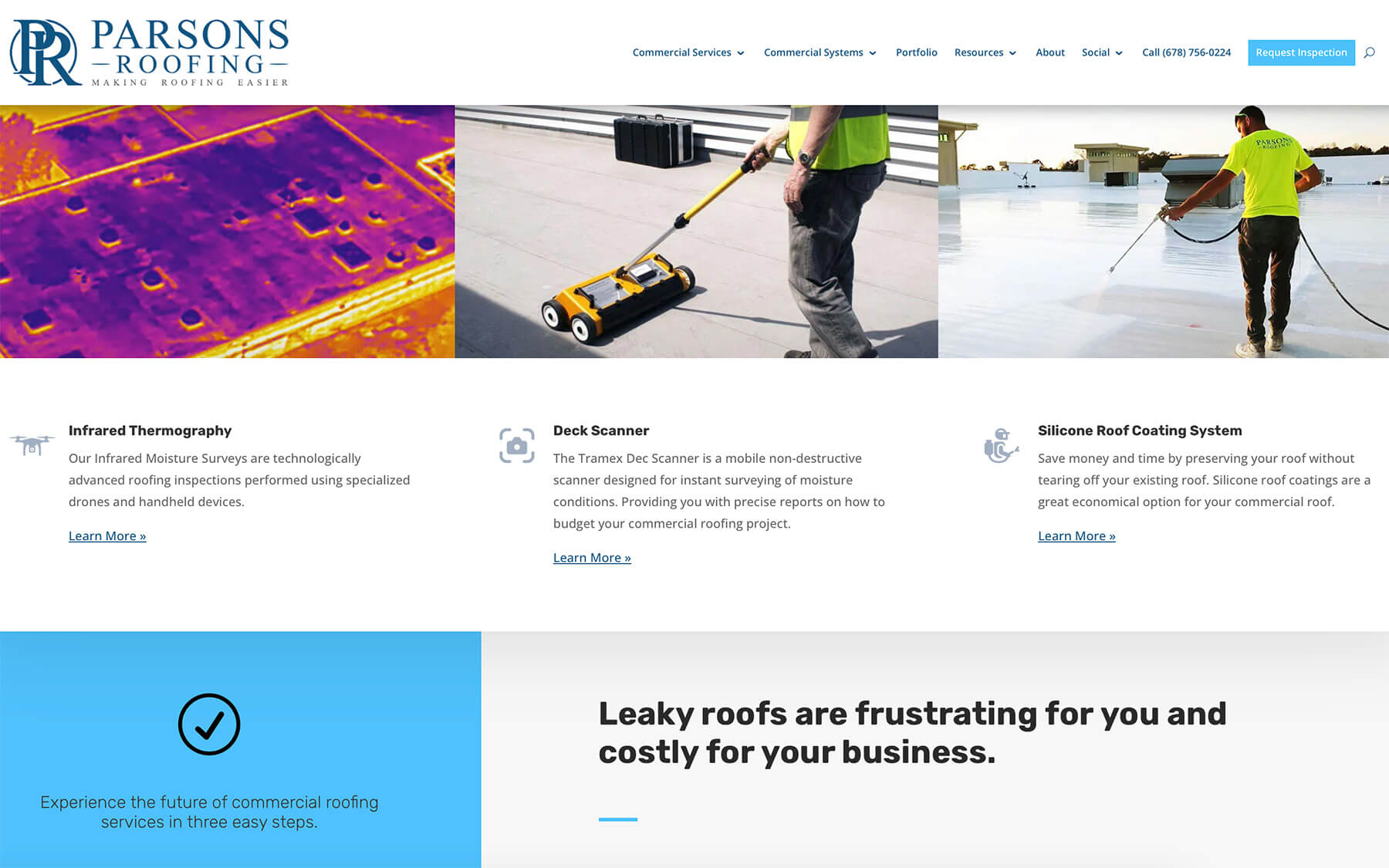Step 1 – Log into your website
- Log into your website.
- Once logged in, you will automatically be redirected to the Chasi My Sites page. Select Manage for the site you want to edit. From there you can select Admin Panel.
- Visit your site frontend and select the Gear Icon to open the Control Panel then select Dashboard.
Step 2 – Access Theme Builder
- On the side menu of your site’s dashboard, select Divi > Theme Builder.
- Now, select the Pencil Edit Icon next to Custom Body within the Shop template.
- To remove the column with tags and search:
- Select the Gear Icon on the Green Row inside the Blue Section.
- Then, select the Trash Can Icon to delete the first column.
- Select the Green Check to accept the changes to the Row Settings.
- To complete the changes, select Save at the bottom right of your screen.
- Now, go to your shop page and review the changes!
Tutorial Completed
Still need help? Talk to an expert